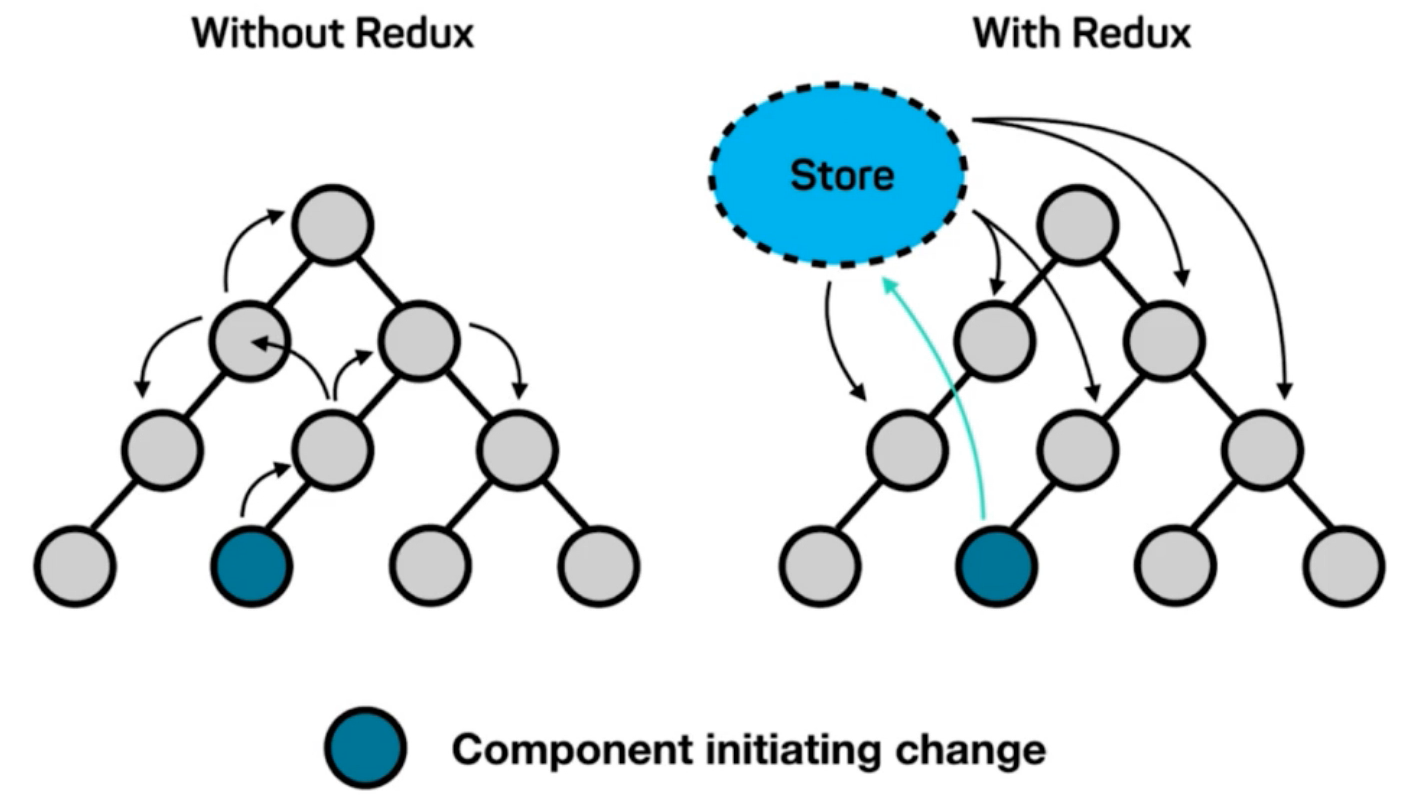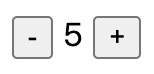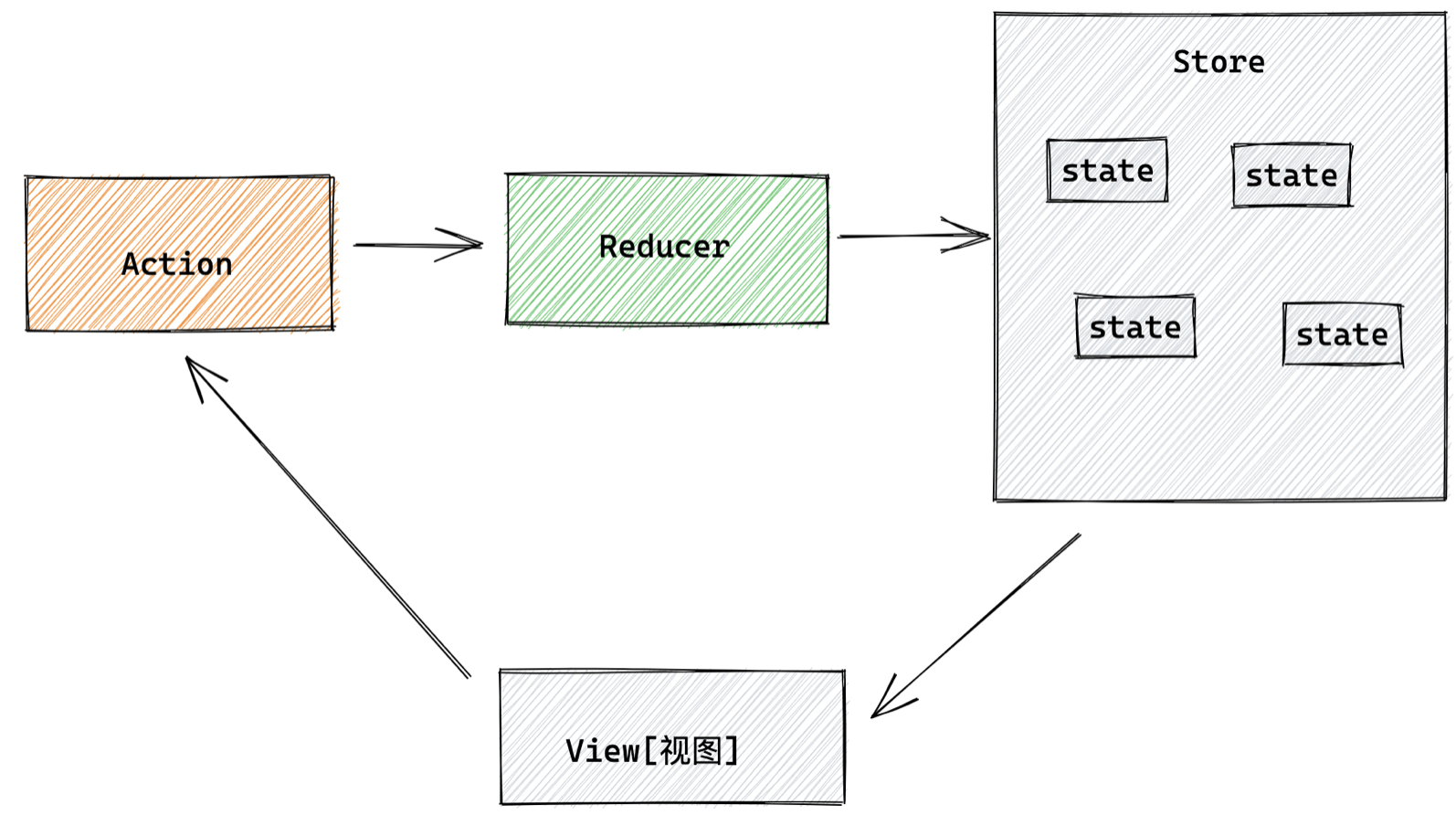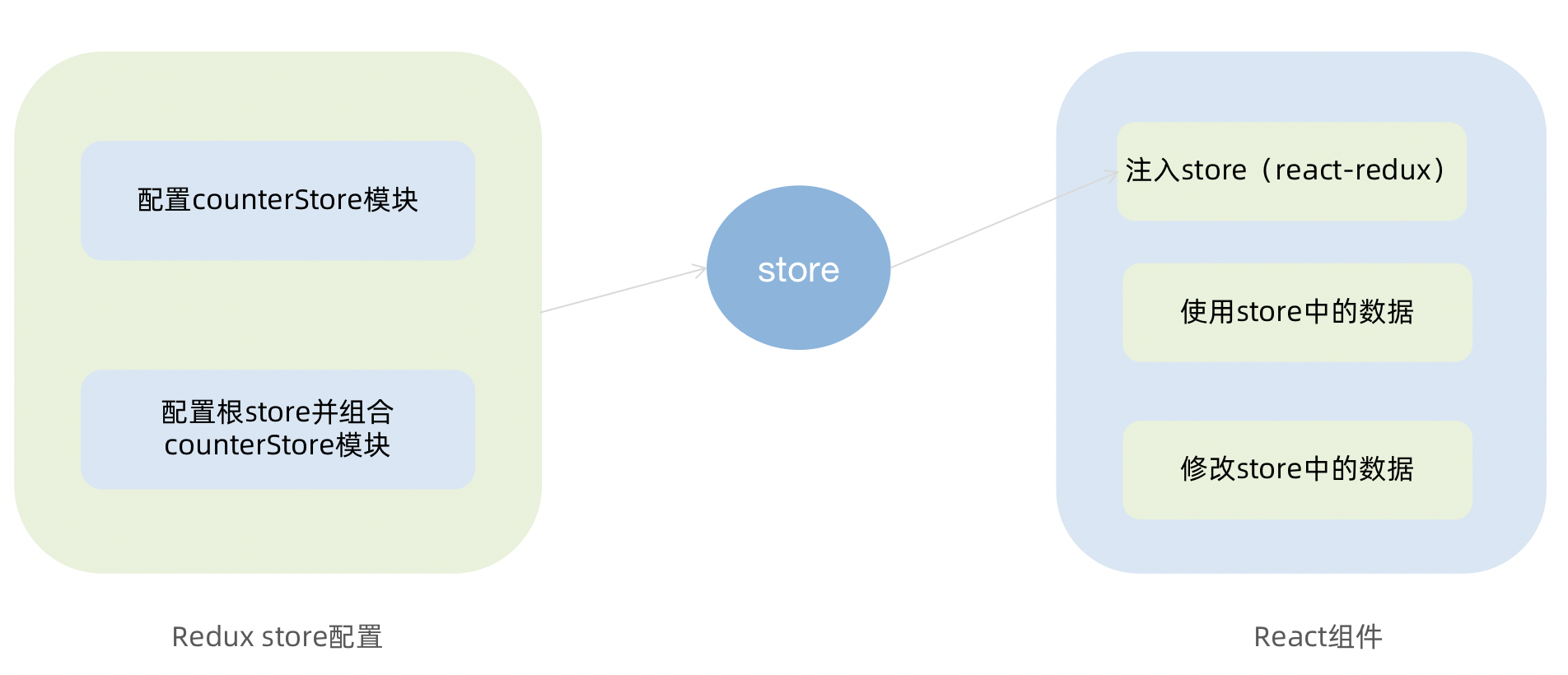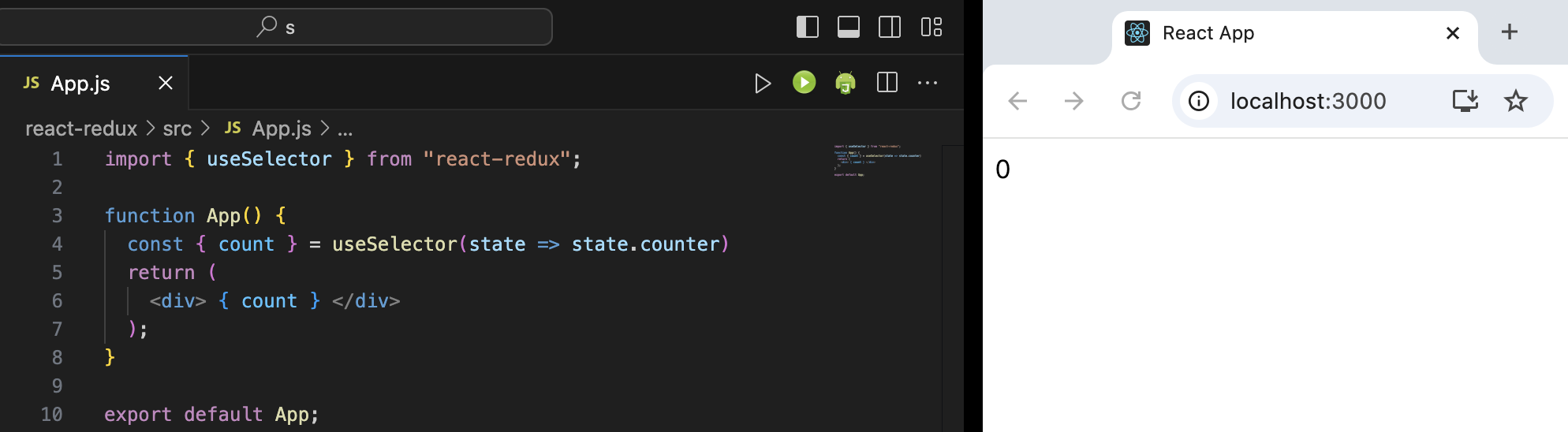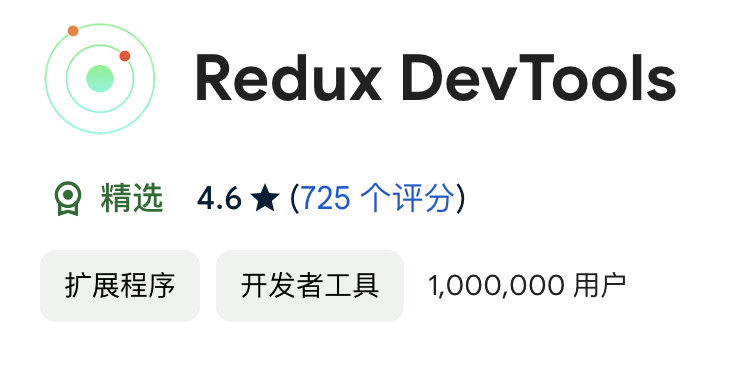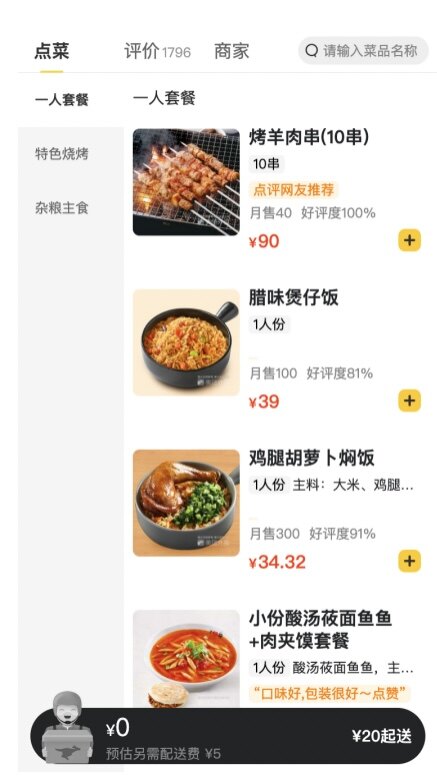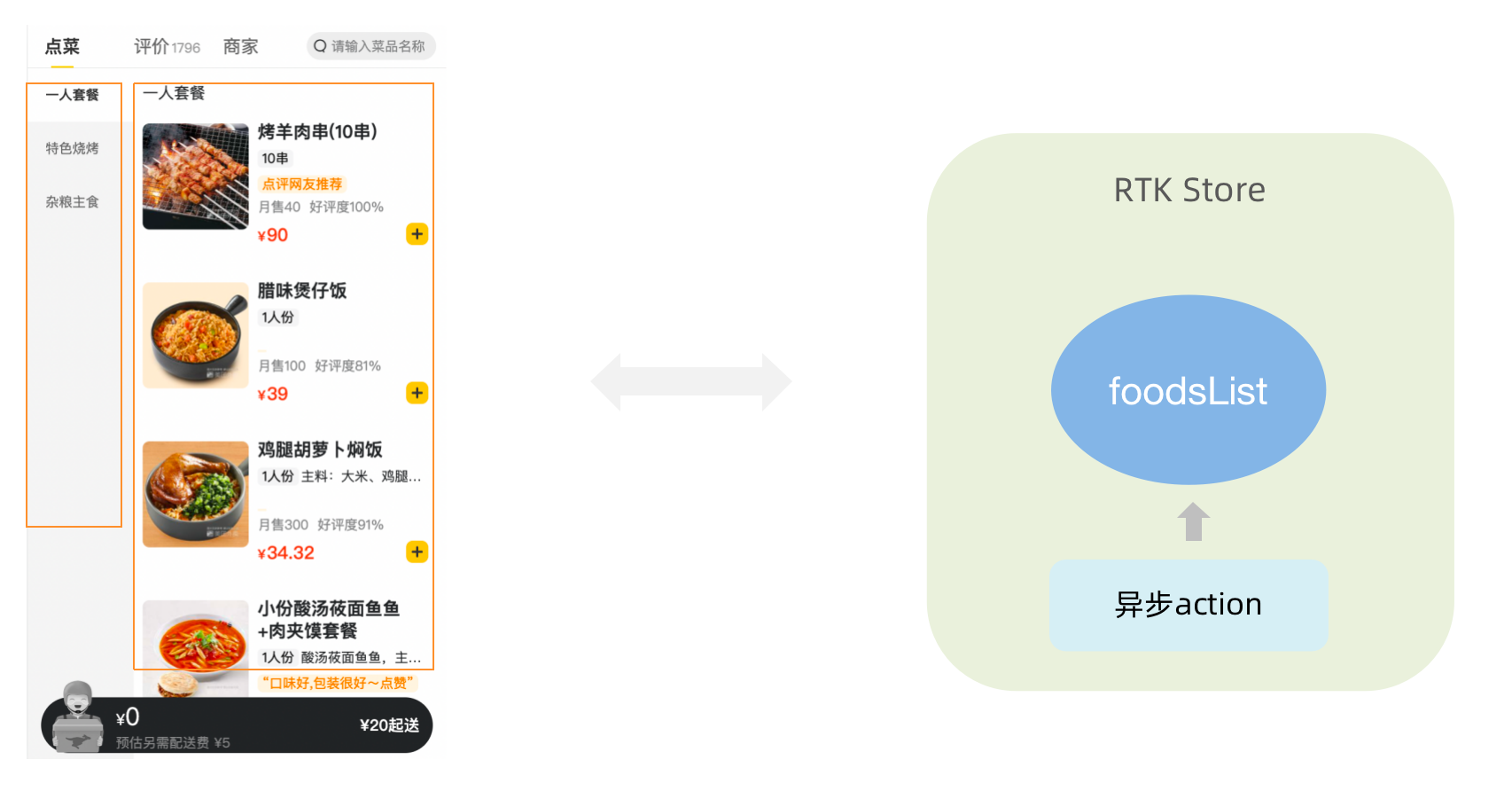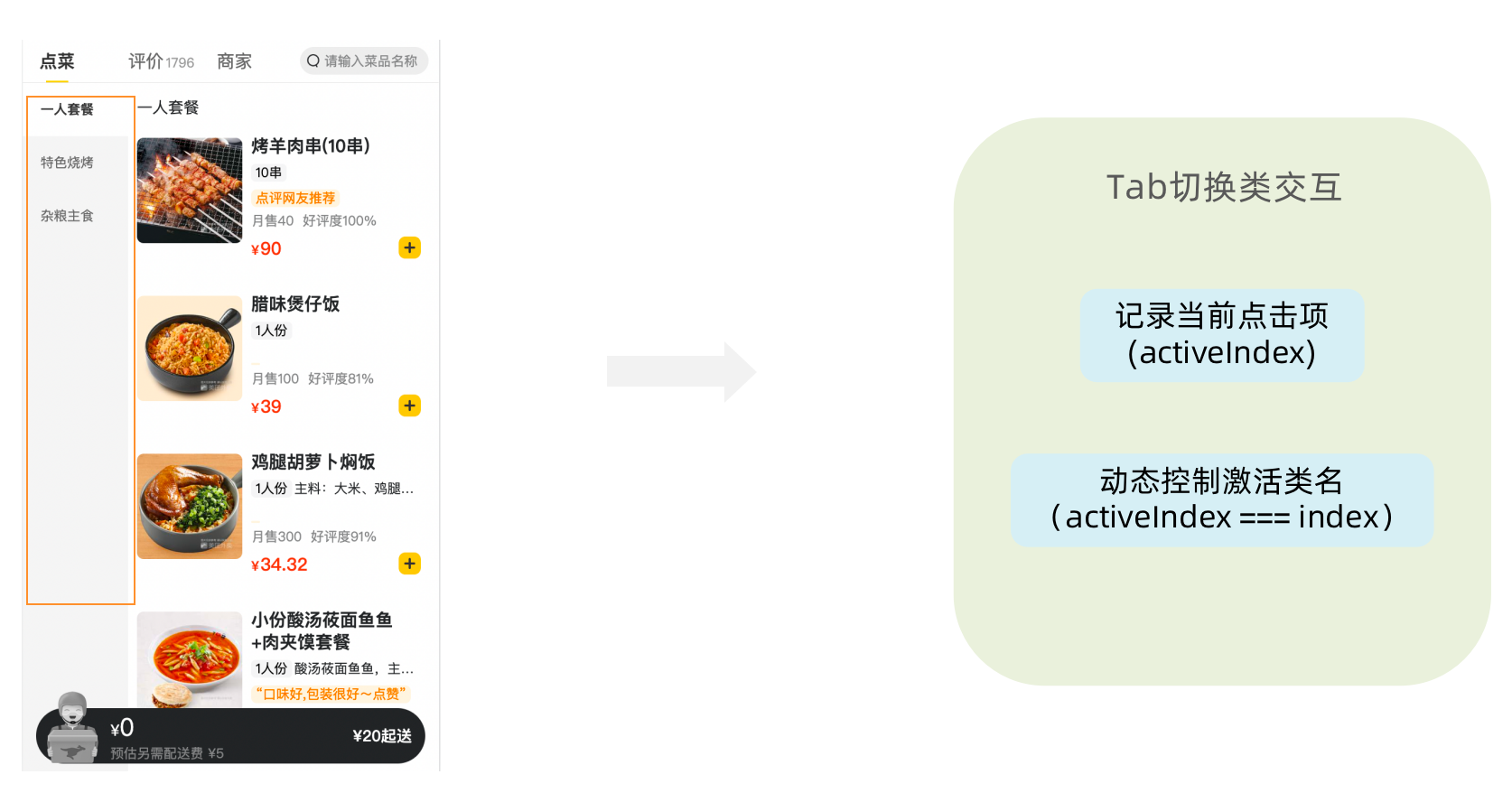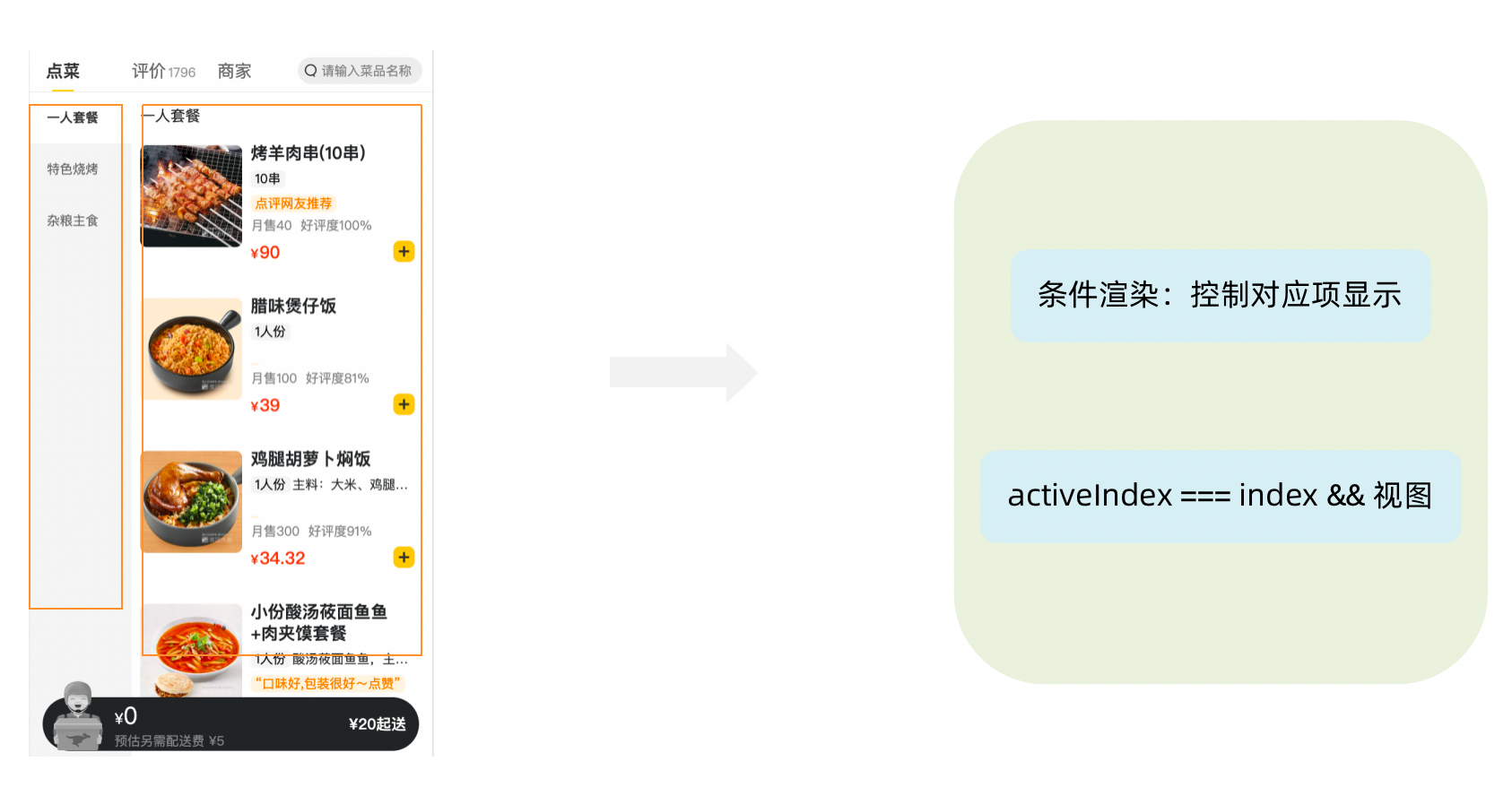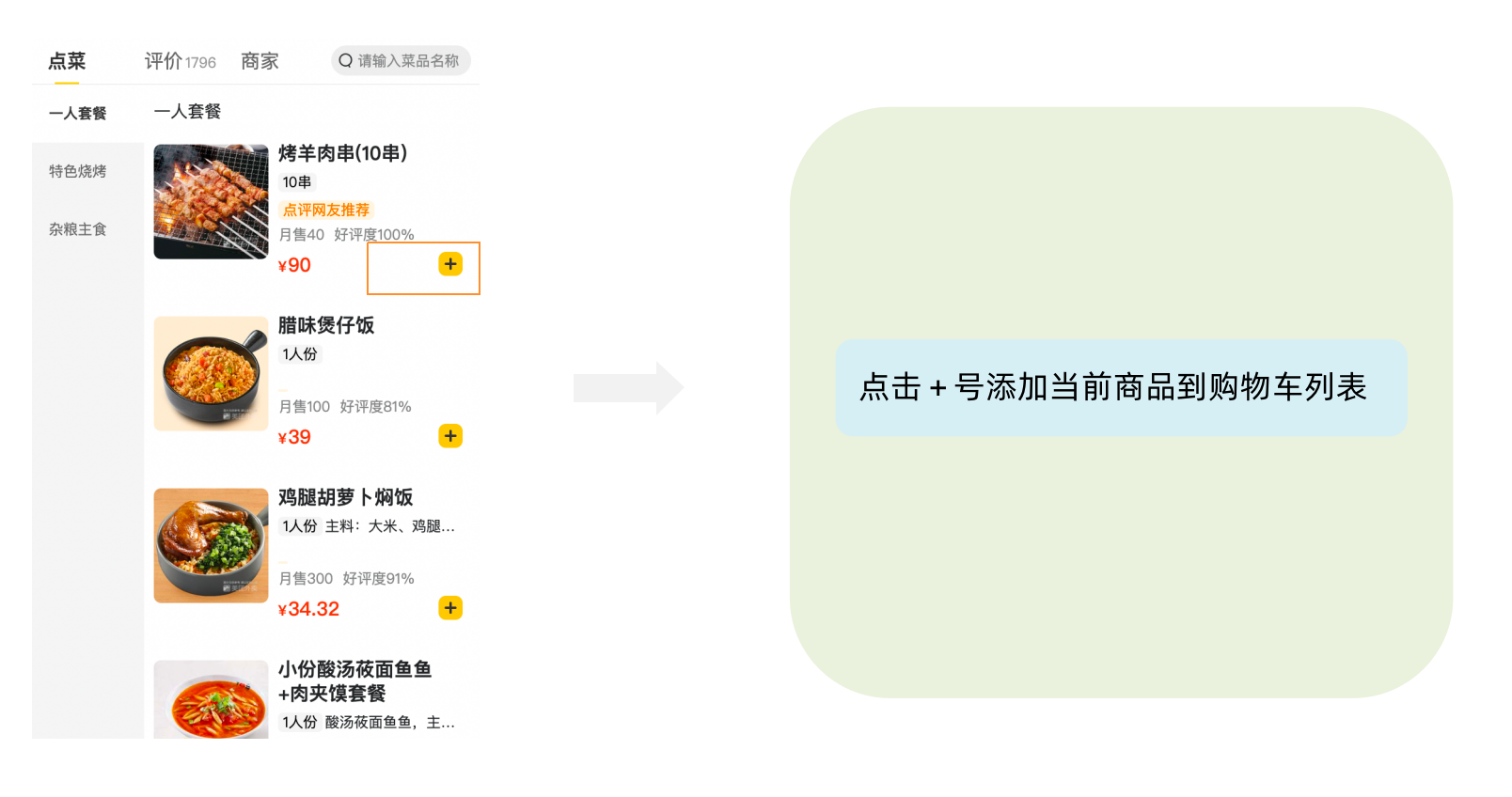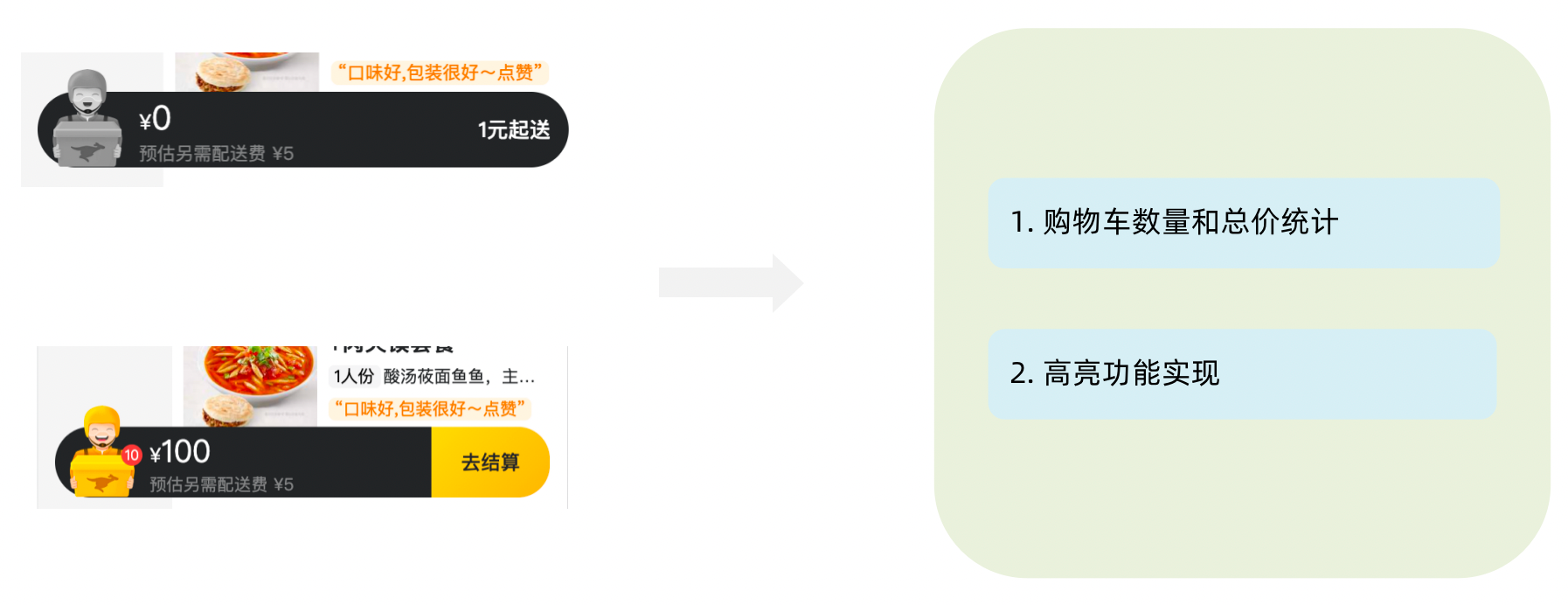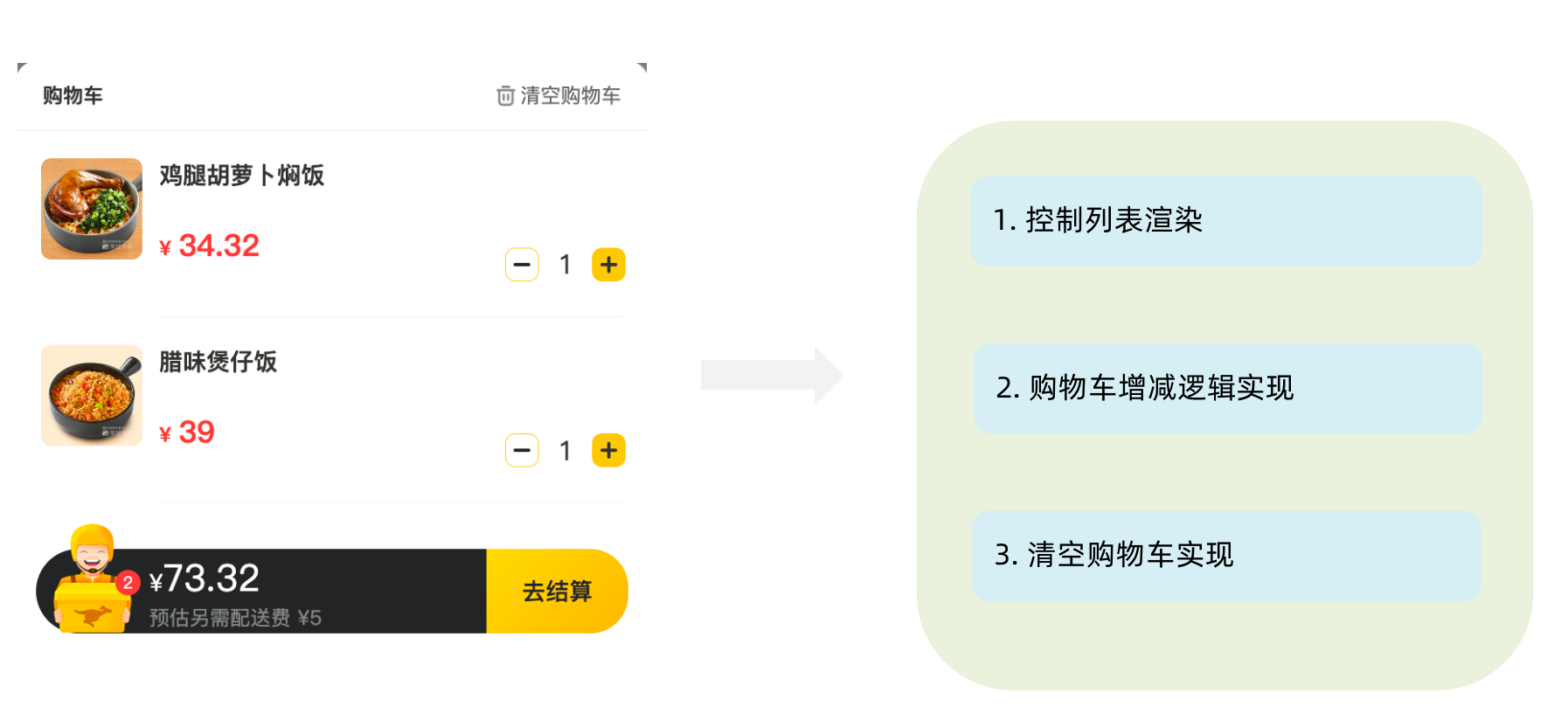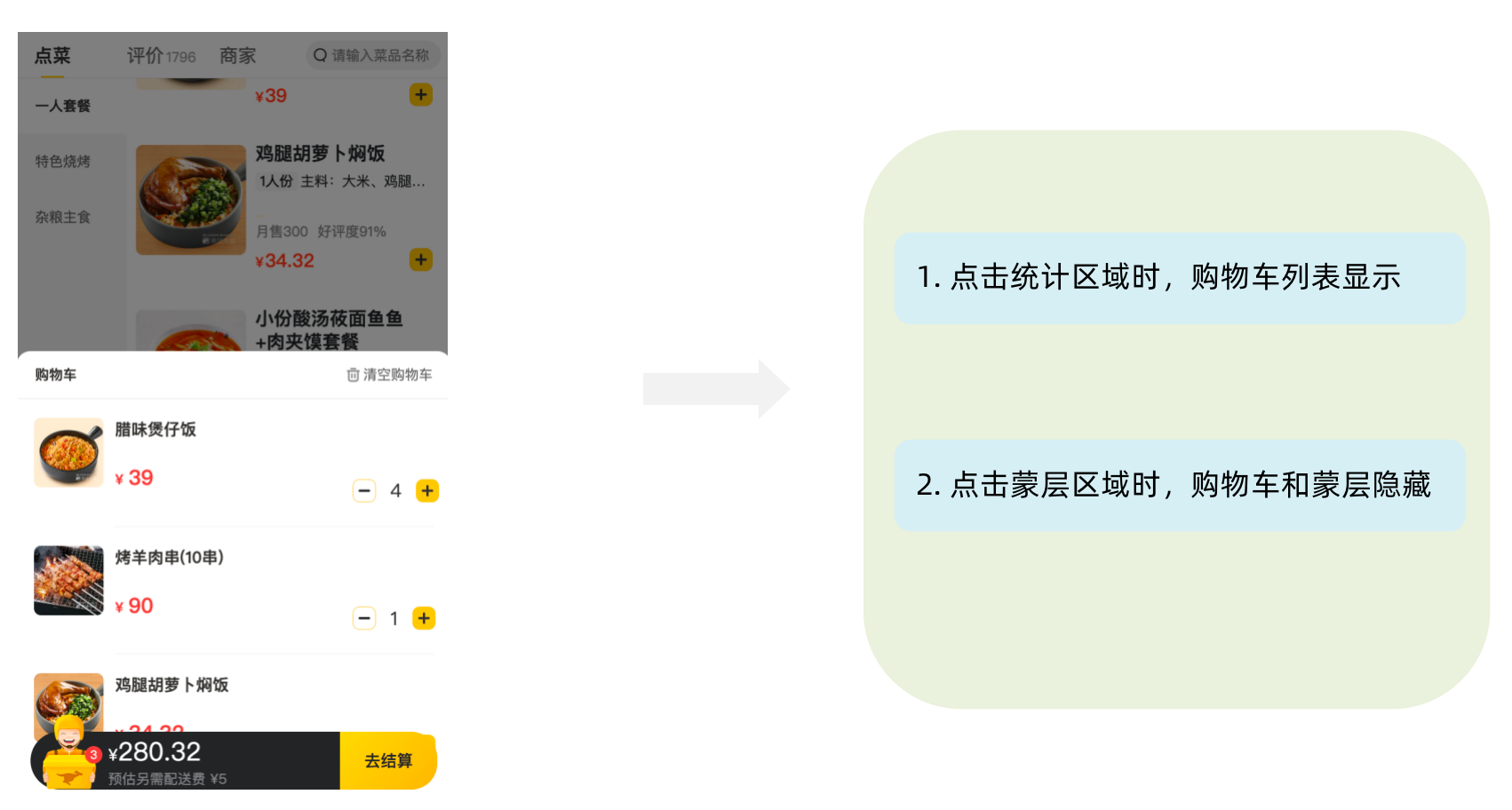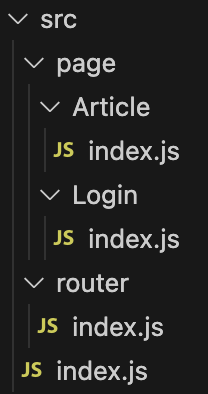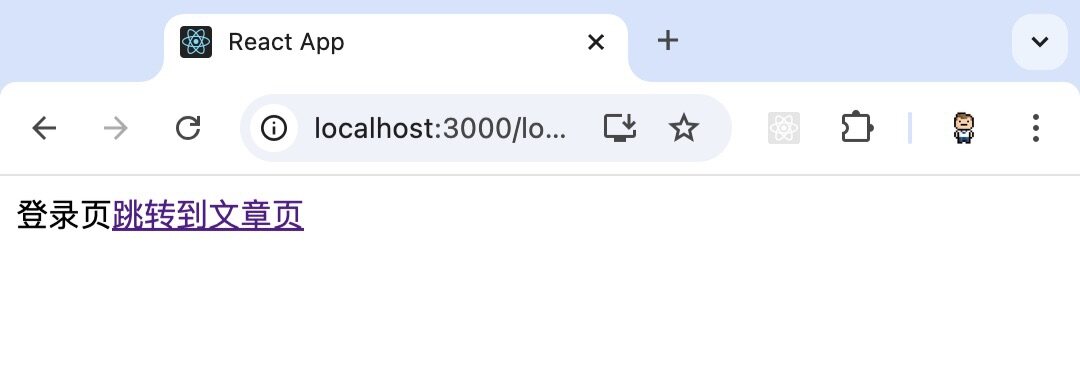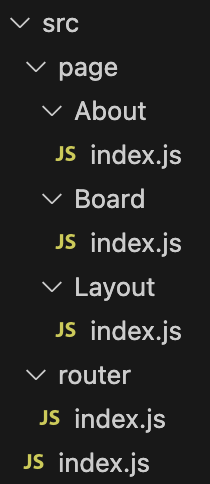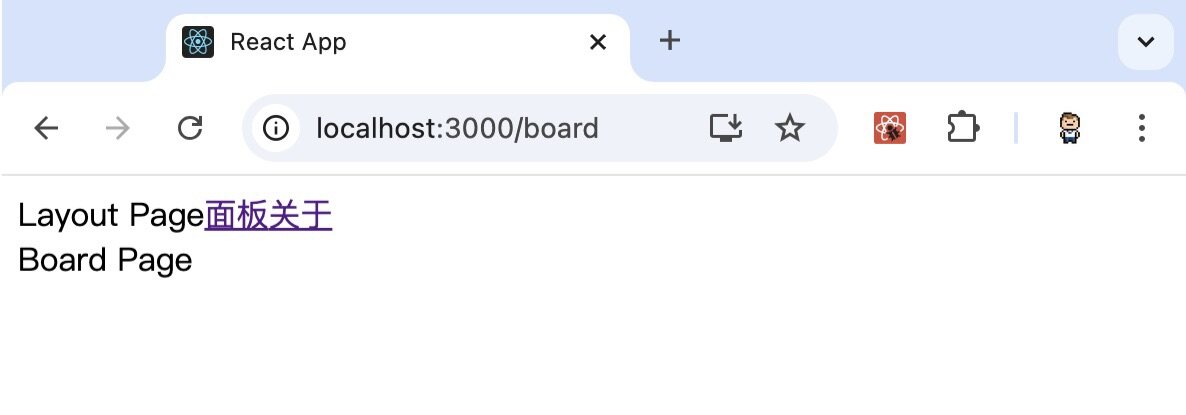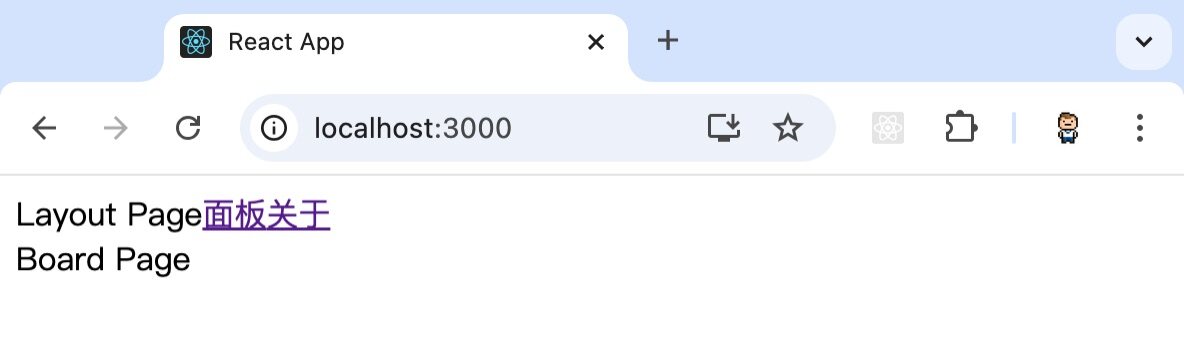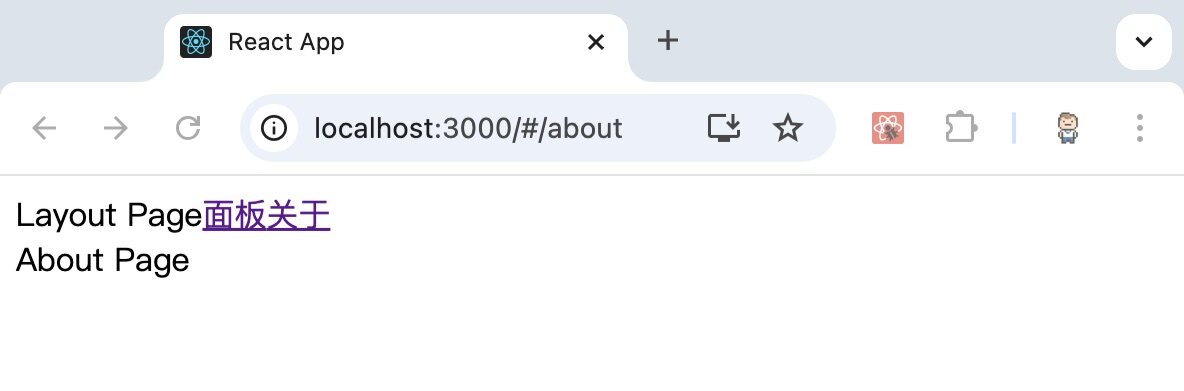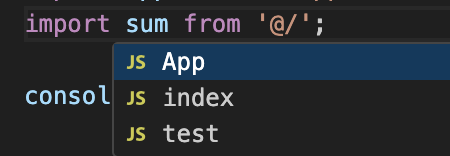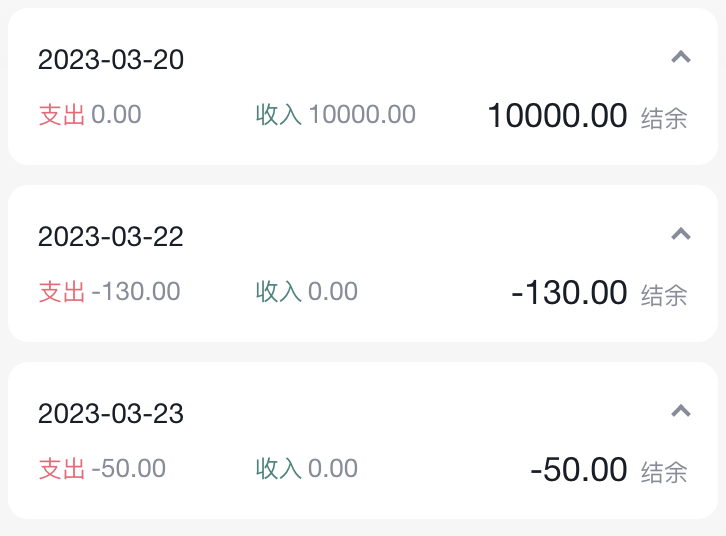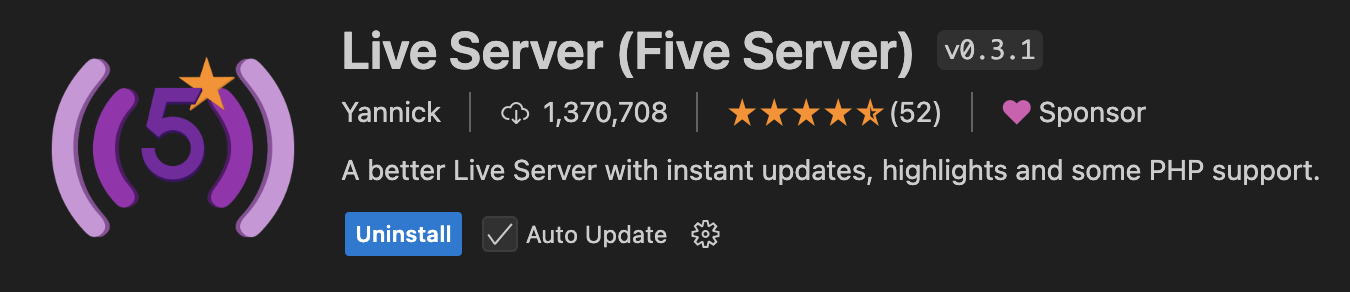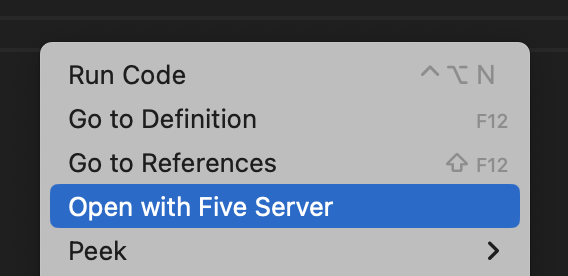Redux
简介
Redux,React开发中最常用的集中状态管理工具,也可以独立于框架运行。
如果没有Redux,我们需要处理复杂的组件通信。有了Redux,统一交由Redux完成。

优点
- 独立于组件,无视组件之间的层级关系,简化通信问题。
- 单项数据流清晰,易于定位BUG。
- 调试工具配套良好,方便调试。
快速体验
我们只使用Redux实现计数器,不和任何框架绑定,不使用任何构建工具。

步骤:
- 定义一个
reducer函数。
根据当前想要做的修改返回一个新的状态。
- 使用
createStore方法传入reducer函数,生成一个store实例对象。
- 使用
store实例的subscribe方法订阅数据的变化
数据一旦变化,可以得到通知。
- 使用
store实例的dispatch方法提交action对象,触发数据变化。
告诉reducer我们想怎么改数据。
- 使用
store实例的getState方法,获取最新的状态数据更新到视图中。
实现
1
2
3
4
5
6
7
8
9
10
11
12
13
14
15
16
17
18
19
20
21
22
23
24
25
26
27
28
29
30
31
32
33
34
35
36
37
38
39
40
41
42
43
44
45
46
47
48
49
50
51
52
53
54
55
56
| <html>
<body>
<button id="decrement">-</button>
<span id="count">0</span>
<button id="increment">+</button>
<script src="https://unpkg.com/redux@4.2.1/dist/redux.min.js"></script>
<script>
function counterReducer(state = {
count: 0
}, action) {
switch (action.type) {
case 'INCREMENT':
return {
count: state.count + 1
}
case 'DECREMENT':
return {
count: state.count - 1
}
default:
return state
}
}
const store = Redux.createStore(counterReducer)
store.subscribe(() => {
console.log(store.getState())
document.getElementById('count').innerText = store.getState().count
})
const inBtn = document.getElementById('increment')
inBtn.addEventListener('click', () => {
store.dispatch({
type: 'INCREMENT'
})
})
const dBtn = document.getElementById('decrement')
dBtn.addEventListener('click', () => {
store.dispatch({
type: 'DECREMENT'
})
})
</script>
</body>
</html>
|
对于单一的HTML文件,我们可以通过这个插件,快速部署。

右键,然后单击"Open with Five Server"即可。

数据流架构
下图展示了在整个数据的修改中,数据的流向。

Redux有三个核心的概念,分别是:
State:对象,存放着我们管理的数据。Action:对象,用来描述我们想怎么改数据。Reducer:函数,根据action更新state
View,视图,提交Action对象,对应上文代码的:
1
2
3
4
5
6
7
8
9
10
11
12
13
14
|
const inBtn = document.getElementById('increment')
inBtn.addEventListener('click', () => {
store.dispatch({
type: 'INCREMENT'
})
})
const dBtn = document.getElementById('decrement')
dBtn.addEventListener('click', () => {
store.dispatch({
type: 'DECREMENT'
})
})
|
Reducer,对应上文代码的:
1
2
3
4
5
6
7
8
9
10
11
12
13
14
15
16
17
18
|
function counterReducer(state = {
count: 0
}, action) {
switch (action.type) {
case 'INCREMENT':
return {
count: state.count + 1
}
case 'DECREMENT':
return {
count: state.count - 1
}
default:
return state
}
}
|
Store,对应上文代码的:
1
2
|
const store = Redux.createStore(counterReducer)
|
根据Store,再更新View的内容,对应上文代码的:
1
2
3
4
5
|
store.subscribe(() => {
console.log(store.getState())
document.getElementById('count').innerText = store.getState().count
})
|
Redux与React
两个包
在React中使用redux,需要安装两个包:
- Redux Toolkit,(RTK),用来编写和Redux相关的逻辑。
- react-redux,用来链接Redux和React组件。
安装命令,示例代码:
1
| npm i @reduxjs/toolkit react-redux
|
store目录结构设计
在Redux开发中:
- 通常集中状态管理的部分都会单独创建一个单独的
store目录。
- 通常会有很多个子
store模块,所以创建一个modules目录,在内部编写业务分类的子store。
store中的入口文件index.js的作用是组合modules中所有的子模块,并导出store。
我们基于CRA快速创建React项目,示例代码:
1
| npx create-react-app react-redux
|
然后我们cd到react-redux目录,再安装Redux Toolkit和react-redux,示例代码:
1
| npm i @reduxjs/toolkit react-redux
|
接下来,我们在src目录下,创建store目录;并在store目录中创建index.js和modules目录;然后在modules目录中创建counterStore.js和channelStore.js。

整体过程
以counter计数器为例,整体过程如下:

store/modules/counterStore.js:
1
2
3
4
5
6
7
8
9
10
11
12
13
14
15
16
17
18
19
20
21
22
23
24
25
26
27
28
29
30
31
| import { createSlice } from '@reduxjs/toolkit'
const counterStore = createSlice({
name: 'counter',
initialState: {
count: 0
},
reducers: {
increment (state) {
state.count++
},
decrement(state){
state.count--
}
}
})
const { increment,decrement } = counterStore.actions
const counterReducer = counterStore.reducer
export { increment, decrement }
export default counterReducer
|
store/index.js:
1
2
3
4
5
6
7
8
9
10
11
12
13
| import { configureStore } from '@reduxjs/toolkit'
import counterReducer from './modules/counterStore'
const store = configureStore({
reducer: {
counter: counterReducer
}
})
export default store
|
为React注入store
react-redux负责把Redux和React链接起来,内置Provider组件,通过store参数把创建好的store实例注入到应用中,建立链接。
修改src目录下的index.js,添加<Provider store={store}>:
1
2
3
4
5
6
7
8
9
10
11
12
13
14
15
16
| import React from 'react';
import ReactDOM from 'react-dom/client';
import App from './App';
import store from './store'
import { Provider } from 'react-redux'
const root = ReactDOM.createRoot(document.getElementById('root'));
root.render(
<Provider store={store}>
<App />
</Provider>
);
|
React组件使用store中的数据
在React组件中使用store中的数据,需要依赖useSelector函数,其作用是把store中的数据映射到组件中。
示例代码:
1
2
3
4
5
6
7
8
9
10
| import { useSelector } from "react-redux";
function App() {
const { count } = useSelector(state => state.counter)
return (
<div> { count } </div>
);
}
export default App;
|
解释说明:const { count } = useSelector(state => state.counter)中state.counter的counter,对应如下代码reducer的Keycounter。
1
2
3
4
5
6
| const store = configureStore({
reducer: {
counter: counterReducer
}
})
|

React组件修改store中的数据
在React组件中修改store中的数据需要依赖useDispatch函数,其作用是生成提交action对象的dispatch函数。
示例代码:
1
2
3
4
5
6
7
8
9
10
11
12
13
14
15
16
17
| import { useDispatch, useSelector } from 'react-redux'
import { decrement, increment } from './store/modules/counterStore'
function App() {
const { count } = useSelector(state => state.counter)
const dispatch = useDispatch()
return (
<div>
<button onClick={() => dispatch(decrement())}>-</button>
<span>{ count }</span>
<button onClick={() => dispatch(increment())}>+</button>
</div>
)
}
export default App;
|
提交action传参
需求
新增两个按钮to 10和to 20,直接把count值修改到对应的数字,目标count值是在组件中传递过去的,需要在提交action的时候传递参数。
实现
在reducers的同步修改方法中添加action对象参数,在调用actionCreater的时候传递参数,参数会被传递到action对象payload属性上。
store/modules/counterStore.js:
1
2
3
4
5
6
7
8
9
10
11
12
13
14
15
16
17
18
19
20
21
22
23
24
25
26
27
28
29
30
31
32
33
34
| import { createSlice } from '@reduxjs/toolkit'
const counterStore = createSlice({
name: 'counter',
initialState: {
count: 0
},
reducers: {
increment (state) {
state.count++
},
decrement(state){
state.count--
},
toNum(state, action){
state.count = action.payload
}
}
})
const { increment,decrement,toNum } = counterStore.actions
const counterReducer = counterStore.reducer
export { increment, decrement, toNum }
export default counterReducer
|
App.js:
1
2
3
4
5
6
7
8
9
10
11
12
13
14
15
16
17
18
19
| import { useDispatch, useSelector } from 'react-redux'
import { decrement, increment, toNum } from './store/modules/counterStore'
function App() {
const { count } = useSelector(state => state.counter)
const dispatch = useDispatch()
return (
<div>
<button onClick={() => dispatch(decrement())}>-</button>
<span>{ count }</span>
<button onClick={() => dispatch(increment())}>+</button>
<button onClick={() => dispatch(toNum(10))}>to 10</button>
<button onClick={() => dispatch(toNum(20))}>to 20</button>
</div>
)
}
export default App;
|
异步action处理
步骤
- 创建store的写法保持不变,配置好同步修改状态的方法
- 单独封装一个函数,在函数内部return一个新函数,在新函数中,执行如下操作:
- 封装异步请求获取数据
- 调用同步actionCreater传入异步数据生成一个action对象,并使用dispatch提交
- 组件中dispatch的写法保持不变
实现
对于第一步,没有变化。channelStore.js:
1
2
3
4
5
6
7
8
9
10
11
12
13
14
15
16
| import { createSlice } from '@reduxjs/toolkit'
const counterStore = createSlice({
name: 'channel',
initialState: {
channelList: []
},
reducers: {
setChannelList(state, action){
state.channelList = action.payload
}
}
})
|
第二步,在channelStore.js中新增如下代码:
1
2
3
4
5
6
7
8
9
10
11
12
13
14
15
|
const { setChannelList } = channelStore.actions
const fetchChannelList = () => {
return async (dispatch) => {
const res = await axios.get('XXXX')
dispatch(setChannelList(res.data.data.channels))
}
}
export { fetchChannelList }
const channelReducer = channelStore.reducer
export default channelReducer
|
第三步,也几乎没有变化。示例代码:
1
2
3
4
5
6
7
8
9
10
11
12
13
14
15
16
17
18
19
20
21
22
23
| import { useDispatch, useSelector } from 'react-redux'
import { fetchChannelList } from './store/modules/channelStore'
import { useEffect } from 'react'
function App() {
const { channelList } = useSelector(state => state.channel)
const dispatch = useDispatch()
useEffect(() => {
dispatch(fetchChannelList())
},[dispatch])
return (
<div>
<ul>
{ channelList.map(item => <li key={item.id}>{item.name}</li>) }
</ul>
</div>
)
}
export default App
|
完整代码
store/modules/counterStore.js:
1
2
3
4
5
6
7
8
9
10
11
12
13
14
15
16
17
18
19
20
21
22
23
24
25
26
27
28
29
30
| import { createSlice } from '@reduxjs/toolkit'
import axios from 'axios'
const channelStore = createSlice({
name: 'channel',
initialState: {
channelList: []
},
reducers: {
setChannelList(state, action){
state.channelList = action.payload
}
}
})
const { setChannelList } = channelStore.actions
const fetchChannelList = () => {
return async (dispatch) => {
const res = await axios.get('XXX')
dispatch(setChannelList(res.data.data.channels))
}
}
export { fetchChannelList }
const channelReducer = channelStore.reducer
export default channelReducer
|
store/index.js:
1
2
3
4
5
6
7
8
9
10
11
| import { configureStore } from '@reduxjs/toolkit'
import channelReducer from './modules/channelStore'
const store = configureStore({
reducer: {
channel: channelReducer
}
})
export default store
|
App.js:
1
2
3
4
5
6
7
8
9
10
11
12
13
14
15
16
17
18
19
20
21
22
23
| import { useDispatch, useSelector } from 'react-redux'
import { fetchChannelList } from './store/modules/channelStore'
import { useEffect } from 'react'
function App() {
const { channelList } = useSelector(state => state.channel)
const dispatch = useDispatch()
useEffect(() => {
dispatch(fetchChannelList())
},[dispatch])
return (
<div>
<ul>
{ channelList.map(item => <li key={item.id}>{item.name}</li>) }
</ul>
</div>
)
}
export default App
|
Redux DevTools,一个Chrome浏览器的插件。由Redux官方提供了针对于Redux的调试工具,支持实时state信息展示,action提交信息查看等。

安装完成后,在开发者工具中,会看到Redux的tab页。
案例一
背景

假设存在一个外卖项目,该项目只是静态页面,没有任何交互功能,我们要在其基础上添加各种交互功能。
redux-meituan.zip提供下载链接。
其目录结构如下:
1
2
3
4
5
6
7
8
9
10
11
12
13
14
15
16
17
18
19
20
21
22
23
24
25
26
27
28
29
30
31
32
33
34
35
36
37
38
39
| +--server
| +--data.json
+--README.md
+--public
| +--favicon.ico
| +--index.html
| +--logo512.png
| +--manifest.json
| +--robots.txt
| +--logo192.png
+--package-lock.json
+--package.json
+--src
| +--index.js
| +--components
| | +--NavBar
| | | +--index.scss
| | | +--index.js
| | +--FoodsCategory
| | | +--index.scss
| | | +--index.js
| | | +--FoodItem
| | | | +--index.scss
| | | | +--index.js
| | +--Count
| | | +--index.scss
| | | +--index.js
| | +--Menu
| | | +--index.scss
| | | +--index.js
| | +--Cart
| | | +--index.scss
| | | +--index.js
| +--App.js
| +--App.scss
| +--store
| | +--index.js
| | +--modules
| | | +--takeaway.js
|
下载完成后,解压,然后:
- 安装所有依赖
- 启动mock服务(内置了json-server)
- 启动前端服务
分类和商品列表渲染

store逻辑
store/modules/takeaway.js:
示例代码:
1
2
3
4
5
6
7
8
9
10
11
12
13
14
15
16
17
18
19
20
21
22
23
24
25
26
27
28
29
30
31
32
33
34
|
import { createSlice } from "@reduxjs/toolkit"
import axios from "axios"
const foodsStore = createSlice({
name: 'foods',
initialState: {
foodsList: []
},
reducers: {
setFoodsList (state, action) {
state.foodsList = action.payload
}
}
})
const { setFoodsList } = foodsStore.actions
const fetchFoodsList = () => {
return async (dispatch) => {
const res = await axios.get('http://localhost:3004/takeaway')
dispatch(setFoodsList(res.data))
}
}
export { fetchFoodsList }
const reducer = foodsStore.reducer
export default reducer
|
store/index.js:
1
2
3
4
5
6
7
8
9
10
11
|
import foodsReducer from './modules/takeaway'
import { configureStore } from '@reduxjs/toolkit'
const store = configureStore({
reducer: {
foods: foodsReducer
}
})
export default store
|
index.js,添加<Provider store={store}>:
1
2
3
4
5
6
7
8
9
10
11
12
13
14
15
| import React from 'react'
import { createRoot } from 'react-dom/client'
import App from './App'
import { Provider } from 'react-redux'
import store from './store'
const root = createRoot(document.getElementById('root'))
root.render(
<Provider store={store}>
<App />
</Provider>
)
|
组件逻辑
在APP.js中,之前以const foodsList = [XXX]的方式定义了foodsList,现在我们要将其改为触发action执行。
关键点:
useDispatch -> dispatch1
| const dispatch = useDispatch()
|
- 导入
actionCreater1
| import { fetchFoodsList } from './store/modules/takeaway'
|
useEffect1
2
3
| useEffect(() => {
dispatch(fetchFoodsList())
}, [dispatch])
|
- 获取foodsList渲染数据列表,基于
useSelector。1
| const { foodsList } = useSelector(state => state.foods)
|
示例代码:
1
2
3
4
5
6
7
8
9
10
11
12
13
14
15
16
17
18
19
20
21
22
23
24
25
26
27
28
29
30
31
32
33
34
35
36
37
38
39
40
41
42
43
44
45
46
|
import { useDispatch, useSelector } from 'react-redux'
import { fetchFoodsList } from './store/modules/takeaway'
import { useEffect } from 'react'
const App = () => {
const dispatch = useDispatch()
useEffect(() => {
dispatch(fetchFoodsList())
}, [dispatch])
return (
<div className="home">
{}
<NavBar />
{}
<div className="content-wrap">
<div className="content">
<Menu />
<div className="list-content">
<div className="goods-list">
{}
{foodsList.map(item => {
return (
<FoodsCategory
key={item.tag}
name={item.name}
foods={item.foods}
/>
)
})}
</div>
</div>
</div>
</div>
{}
<Cart />
</div>
)
}
export default App
|
点击分类激活交互

store逻辑
新增一个状态"菜单激活下标值"。
store/modules/takeaway.js:
1
2
3
4
5
6
7
8
9
10
11
12
13
14
15
16
17
18
19
20
21
22
23
24
25
26
27
28
29
30
31
32
33
34
35
36
37
38
39
| import { createSlice } from "@reduxjs/toolkit"
import axios from "axios"
const foodsStore = createSlice({
name: 'foods',
initialState: {
foodsList: [],
activeIndex: 0
},
reducers: {
setFoodsList (state, action) {
state.foodsList = action.payload
},
changeActiveIndex (state, action) {
state.activeIndex = action.payload
}
}
})
const { setFoodsList, changeActiveIndex } = foodsStore.actions
const fetchFoodsList = () => {
return async (dispatch) => {
const res = await axios.get('http://localhost:3004/takeaway')
dispatch(setFoodsList(res.data))
}
}
export { fetchFoodsList, changeActiveIndex }
const reducer = foodsStore.reducer
export default reducer
|
组件逻辑
步骤:
- 提交
action切换index
- 动态控制
active显示
components/Menu/index.js:
1
2
3
4
5
6
7
8
9
10
11
12
13
14
15
16
17
18
19
20
21
22
23
24
25
26
27
28
29
30
31
| import classNames from 'classnames'
import './index.scss'
import { useDispatch, useSelector } from 'react-redux'
import { changeActiveIndex } from '../../store/modules/takeaway'
const Menu = () => {
const { foodsList, activeIndex } = useSelector(state => state.foods)
const dispatch = useDispatch()
const menus = foodsList.map(item => ({ tag: item.tag, name: item.name }))
return (
<nav className="list-menu">
{}
{menus.map((item, index) => {
return (
<div
onClick={() => dispatch(changeActiveIndex(index))}
key={item.tag}
className={classNames(
'list-menu-item',
activeIndex === index && 'active'
)}
>
{item.name}
</div>
)
})}
</nav>
)
}
export default Menu
|
商品列表切换显示

思路:将activeIndex作为判断条件,控制右侧的显示。
APP.js:
1
2
3
4
5
6
7
8
9
10
11
12
13
14
15
16
17
| const { foodsList, activeIndex } = useSelector(state => state.foods)
<div className="goods-list">
{}
{foodsList.map((item, index) => {
return (
activeIndex === index && <FoodsCategory
key={item.tag}
// 列表标题
name={item.name}
// 列表商品
foods={item.foods}
/>
)
})}
</div>
|
添加购物车

store逻辑
步骤:
- 在
initialState中新增购物车相关变量cartList。
- 在
reducers新增"添加购物车"相关方法addCart。
如果添加过,就数量加一;如果,没有添加过,则进行PUSH。
- 导出相关方法。
store/modules/takeaway.js:
1
2
3
4
5
6
7
8
9
10
11
12
13
14
15
16
17
18
19
20
21
22
23
24
25
26
27
28
29
30
31
32
33
34
35
36
37
38
39
40
41
42
43
44
45
46
47
48
49
50
51
| import { createSlice } from "@reduxjs/toolkit"
import axios from "axios"
const foodsStore = createSlice({
name: 'foods',
initialState: {
foodsList: [],
activeIndex: 0,
cartList: []
},
reducers: {
setFoodsList (state, action) {
state.foodsList = action.payload
},
changeActiveIndex (state, action) {
state.activeIndex = action.payload
},
addCart (state, action) {
const item = state.cartList.find(item => item.id === action.payload.id)
if (item) {
item.count++
} else {
state.cartList.push(action.payload)
}
}
},
})
const { setFoodsList, changeActiveIndex, addCart } = foodsStore.actions
const fetchFoodsList = () => {
return async (dispatch) => {
const res = await axios.get('http://localhost:3004/takeaway')
dispatch(setFoodsList(res.data))
}
}
export { fetchFoodsList, changeActiveIndex, addCart }
const reducer = foodsStore.reducer
export default reducer
|
组件逻辑
组件中点击时收集数据提交action添加购物车。
1
2
3
4
5
6
7
8
9
10
11
12
13
14
15
16
17
18
19
20
21
22
| import { useDispatch } from 'react-redux'
import { addCart } from '../../../store/modules/takeaway'
const dispatch = useDispatch()
<div className="goods-count">
<span className="plus" onClick={() => dispatch(addCart({
id,
picture,
name,
unit,
description,
food_tag_list,
month_saled,
like_ratio_desc,
price,
tag,
count
}))}></span>
</div>
|
统计区域

步骤:
- 基于store中的cartList的length渲染数量。
- 基于store中的cartList累加price * count。
- 购物车cartList的length不为零则高亮。
components/Cart/index.js:
1
2
| import { useState } from 'react'
import { useDispatch, useSelector } from 'react-redux'
|
1
2
3
4
5
6
|
const { cartList } = useSelector(state => state.foods)
const totalPrice = cartList.reduce((a, c) => a + c.price * c.count, 0)
const dispatch = useDispatch()
|
1
2
3
4
5
6
7
8
9
10
11
12
13
14
15
16
17
18
19
20
21
| {}
{}
<div className={classNames('icon', cartList.length > 0 && 'fill')}>
{cartList.length && <div className="cartCornerMark">{ cartList.length }</div>}
</div>
{/* 购物车价格 */}
<div className="main">
<div className="price">
<span className="payableAmount">
<span className="payableAmountUnit">¥</span>
{ totalPrice }
</span>
</div>
<span className="text">预估另需配送费 ¥5</span>
</div>
{}
{cartList.length > 0 ? (
<div className="goToPreview">去结算</div>
) : (
<div className="minFee">¥20起送</div>
)}
|
购物车列表

增减以及清除逻辑
在takeaway.js中新增三个方法increCount、decreCount和clearCart,并导出。
store/modules/takeaway.js
1
2
3
4
5
6
7
8
9
10
11
12
13
14
15
16
17
18
19
|
increCount (state, action) {
const item = state.cartList.find(item => item.id === action.payload.id)
item.count++
},
decreCount (state, action) {
const item = state.cartList.find(item => item.id === action.payload.id)
if (item.count === 0) {
return
}
item.count--
},
clearCart (state) {
state.cartList = []
}
|
控制列表渲染
components/Cart/index.js:
1
2
3
4
5
6
7
8
9
10
11
12
13
14
15
| import { decreCount, increCount, clearCart } from '../../store/modules/takeaway'
<span className="clearCart" onClick={() => dispatch(clearCart())}>>
清空购物车
</span>
<div className="skuBtnWrapper btnGroup">
<Count
count={item.count}
onPlus={() => dispatch(increCount({ id: item.id }))}
onMinus={() => dispatch(decreCount({ id: item.id }))}
/>
</div>
|
购物车显示和隐藏

只需要使用useState进行状态管理。
示例代码:
1
2
3
4
5
6
7
8
9
10
11
12
13
14
15
16
17
18
19
20
21
|
const [visible, setVisible] = useState(false)
const onShow = () => {
if (cartList.length > 0) {
setVisible(true)
}
}
{}
<div
className={
classNames('cartOverlay', visible && 'visible')
}
onClick={() => setVisible(false)}
/>
<div onClick={onShow} className={classNames('icon', cartList.length > 0 && 'fill')}>
{cartList.length && <div className="cartCornerMark">{ cartList.length }</div>}
</div>
|
完整版本
完整版本redux-meituan-finish.zip提供下载链接。
路由
什么是前端路由
一个路径path对应一个组件component,当我们在浏览器中访问一个path的时候,path对应的组件会在页面中进行渲染。
实现前端路由,需要依赖react-router-dom。
安装命令:
快速体验
创建路由开发环境,示例代码:
1
2
3
4
5
6
7
8
9
10
| # 使用CRA创建项目
npx create-react-app react-router
cd react-router
# 安装最新的ReactRouter包
npm i react-router-dom
# 启动项目
npm run start
|
创建一个可以切换登录页和文章页的路由系统,示例代码:
1
2
3
4
5
6
7
8
9
10
11
12
13
14
15
16
17
18
19
| import React from 'react';
import ReactDOM from 'react-dom/client';
import { createBrowserRouter, RouterProvider} from 'react-router-dom'
const router = createBrowserRouter([
{
path:'/login',
element: <div>登录</div>
},
{
path:'/article',
element: <div>文章</div>
}
])
ReactDOM.createRoot(document.getElementById('root')).render(
<RouterProvider router={router}/>
)
|
如图所示,我们访问不同的路径,会得到不同的页面。

抽象路由模块
在实际工作中,登录页和文章页等,不会是div标签,而通常是独立的文件。
其目录结构通常如下:

page/Article/index.js:
1
2
3
4
5
| const Article = () => {
return <div>文章页</div>
}
export default Article
|
page/Login/index.js:
1
2
3
4
5
| const Login = () => {
return <div>登录页</div>
}
export default Login
|
router/index.js:
1
2
3
4
5
6
7
8
9
10
11
12
13
14
15
16
17
18
19
| import Login from "../page/Login";
import Article from "../page/Article";
import { createBrowserRouter } from "react-router-dom";
const router = createBrowserRouter([
{
path:'/login',
element: <Login />
},
{
path:'/article',
element: <Article />
}
])
export default router
|
index.js:
1
2
3
4
5
6
7
8
| import React from 'react';
import ReactDOM from 'react-dom/client';
import { RouterProvider } from 'react-router-dom';
import router from './router';
ReactDOM.createRoot(document.getElementById('root')).render(
<RouterProvider router={router}/>
)
|
路由导航
什么是路由导航
路由系统中的多个路由之间需要进行路由跳转,并且在跳转的同时有可能需要传递参数进行通信。
声明式导航
声明式导航是指通过在模版中通过内置的组件<Link/>描述出要跳转到哪里去。
示例代码:
1
2
3
4
5
6
7
8
9
10
11
12
| import { Link } from "react-router-dom"
const Login = () => {
return (
<div>
登录页
<Link to="/article">跳转到文章页</Link>
</div>
)
}
export default Login
|
运行结果:

解释说明:通过给组件的to属性指定要跳转到路由path,组件会被渲染为浏览器支持的a链接,如果需要传参直接通过字符串拼接的方式拼接参数即可。
编程式导航
编程式导航是指通过useNavigate钩子得到导航方法,然后通过调用方法以命令式的形式进行路由跳转。
比如想在登录请求完毕之后跳转到首页就可以选择这种方式。
示例代码:
1
2
3
4
5
6
7
8
9
10
11
12
13
| import { useNavigate } from "react-router-dom"
const Login = () => {
const navigate = useNavigate()
return (
<div>
登录页
<button onClick={() => navigate('/article')}>跳转到文章页</button>
</div>
)
}
export default Login
|
解释说明:通过调用navigate方法传入地址path实现跳转。
导航传参
searchParams传参
跳转页关键代码:
1
| navigate('/article?id=1001&name=jack')
|
目标页关键代码:
1
2
| const [params] = useSearchParams()
let id = params.get('id')
|
params传参
跳转页关键代码:
1
| navigate('/article/1001')
|
目标页关键代码:
1
2
| const params = useParams()
let id = params.id
|
路由关系声明:
1
2
3
4
5
6
7
8
9
10
11
|
const router = createBrowserRouter([
{
path:'/login',
element: <Login />
},
{
path:'/article/:id',
element: <Article />
}
])
|
- 注意
path:'/article/:id',声明id
嵌套路由
什么是嵌套路由
在一级路由中又内嵌了其他路由,这种关系就叫做嵌套路由,嵌套至一级路由内的路由又称作二级路由。
例如:

嵌套路由实现
步骤
- 使用
children属性配置路由嵌套关系。
- 使用
<Outlet/>组件配置二级路由渲染位置。

实践
目录结构如下:

page/About/index.js:
1
2
3
4
5
| const About = () => {
return <div>About Page</div>
}
export default About
|
page/Board/index.js:
1
2
3
4
5
| const Board = () => {
return <div>Board Page</div>
}
export default Board
|
page/Layout/index.js:
1
2
3
4
5
6
7
8
9
10
11
12
13
14
15
| import { Link, Outlet } from "react-router-dom"
const Layout = () => {
return (
<div>
Layout Page
<Link to="/board">面板</Link>
<Link to="/about">关于</Link>
{/* 配置二级路由出口 */}
<Outlet />
</div>
)
}
export default Layout
|
router/index.js:
1
2
3
4
5
6
7
8
9
10
11
12
13
14
15
16
17
18
19
20
21
22
23
24
| import { createBrowserRouter } from "react-router-dom";
import Layout from "../page/Layout";
import Board from "../page/Board";
import About from "../page/About";
const router = createBrowserRouter([
{
path:'/',
element: <Layout />,
children: [
{
path:'board',
element: <Board />
},
{
path:'about',
element: <About />
}
]
}
])
export default router
|
运行结果:

默认二级路由
什么是默认二级路由
例如,现在我们希望面板页面默认会被渲染。
这就是默认二级路由,当访问的是一级路由时,默认的二级路由组件也会被渲染。
方法
在实现上,只需要在二级路由的位置去掉path,设置index属性为true。
实践
示例代码:
1
2
3
4
5
6
7
8
9
10
11
12
13
14
15
16
17
18
19
20
21
22
23
24
| import { createBrowserRouter } from "react-router-dom";
import Layout from "../page/Layout";
import Board from "../page/Board";
import About from "../page/About";
const router = createBrowserRouter([
{
path:'/',
element: <Layout />,
children: [
{
index:true,
element: <Board />
},
{
path:'about',
element: <About />
}
]
}
])
export default router
|
运行结果:

我们看到默认渲染了board页面。
注意
如果,我们再点击一下面板,会有如下错误:
1
2
| Unexpected Application Error!
404 Not Found
|
这是因为现在board页面的路径不是/board,而是/,修改page/Layout/index.js,内容如下:
1
2
3
4
5
6
7
8
9
10
11
12
13
14
15
| import { Link, Outlet } from "react-router-dom"
const Layout = () => {
return (
<div>
Layout Page
<Link to="/">面板</Link>
<Link to="/about">关于</Link>
{/* 配置二级路由出口 */}
<Outlet />
</div>
)
}
export default Layout
|
解释说明:将<Link to="/board">面板</Link>修改为<Link to="/">面板</Link>。
404路由配置
步骤:
- 准备一个NotFound组件。
- 在路由表数组的末尾,以
*号作为路由path配置路由。
注意是末尾!

两种路由模式
各个主流框架的路由常用的路由模式有两种:
- history模式
在ReactRouter由createBrowerRouter创建。
- hash模式
在ReactRouter由createHashRouter创建。
| 路由模式 |
url表现 |
底层原理 |
是否需要后端支持 |
| history |
url/login |
history对象 + pushState事件 |
需要 |
| hash |
url/#/login |
监听hashChange事件 |
不需要 |
上文我们用的都是createBrowerRouter,在这里我们切换为createHashRouter。
只需要将createBrowerRouter换成createHashRouter,示例代码:
1
2
3
4
5
6
7
8
9
10
11
12
13
14
15
16
17
18
19
20
21
22
23
24
| import { createHashRouter } from "react-router-dom";
import Layout from "../page/Layout";
import Board from "../page/Board";
import About from "../page/About";
const router = createHashRouter([
{
path:'/',
element: <Layout />,
children: [
{
index:true,
element: <Board />
},
{
path:'about',
element: <About />
}
]
}
])
export default router
|
运行结果:

我们会看到,URL风格也变了。
案例二
环境搭建
基于CRA创建项目,并安装必要依赖:
- Redux状态管理:
@reduxjs/toolkit、react-redux
- 路由:
react-router-dom
- 时间处理:
dayjs
- class类名处理:
classnames
- 移动端组件库:
antd-mobile
- 请求插件:
axios
配置别名路径
概述
- 路径解析配置
针对webpack,把@/解析为src/。
基于carco插件
- 路径联想配置
针对VSCode,在VSCode中输入@/时,自动联想出来对应的src/下的子级目录。
基于jsconfig.json
路径解析配置
步骤:
- 安装craco
- 项目根目录下创建配置文件
craco.config.js
必须在项目根目录下
名称必须是craco.config.js
- 配置文件中添加路径解析配置:
1
2
3
4
5
6
7
8
9
| const path = require('path')
module.exports= {
webpack: {
alias: {
'@': path.resolve(__dirname,'src')
}
}
}
|
- 包文件中配置启动和打包命令
修改package.json中的scripts中的内容,修改为:1
2
3
4
5
6
| "scripts": {
"start": "craco start",
"build": "craco build",
"test": "react-scripts test",
"eject": "react-scripts eject"
},
|
联想路径配置
步骤:
- 在根目录下新增配置文件
jsconfig.json。
- 添加路径提示配置
1
2
3
4
5
6
7
8
9
10
| {
"compilerOptions": {
"baseUrl": "./",
"paths": {
"@/*": [
"src/*"
]
}
}
}
|

整体路由设计

- 两个一级路由
LayoutNew
- 两个二级路由
Layout - MonthLayout - Year
1
2
3
4
5
6
7
8
9
10
11
12
13
| +--index.js
+--pages
| +--Month
| | +--index.js
| +--Layout
| | +--index.js
| +--Year
| | +--index.js
| +--New
| | +--index.js
+--App.js
+--router
| +--index.js
|
pages/Month/index.js:
1
2
3
4
5
| const Month = () => {
return <div>Month</div>
}
export default Month
|
pages/Layout/index.js:
1
2
3
4
5
6
7
8
9
10
11
| import { Outlet } from "react-router-dom"
const Layout = () => {
return (<div>
<Outlet></Outlet>
<div>Layout</div>
</div>)
}
export default Layout
|
pages/Year/index.js:
1
2
3
4
5
| const Year = () => {
return <div>Year</div>
}
export default Year
|
pages/New/index.js:
1
2
3
4
5
| const New = () => {
return <div>New</div>
}
export default New
|
router/index.js:
1
2
3
4
5
6
7
8
9
10
11
12
13
14
15
16
17
18
19
20
21
22
23
24
25
26
27
28
29
30
|
import Layout from "@/pages/Layout";
import Month from "@/pages/Month";
import New from "@/pages/New";
import Year from "@/pages/Year";
import { createBrowserRouter } from "react-router-dom";
const router = createBrowserRouter([
{
path: '/',
element: <Layout />,
children:[
{
path: 'month',
element: <Month />
},
{
path: 'year',
element: <Year />
}
]
},
{
path: '/new',
element: <New />
}
])
export default router
|
index.js:
1
2
3
4
5
6
7
8
9
10
11
12
| import React from 'react';
import ReactDOM from 'react-dom/client';
import { RouterProvider } from 'react-router-dom';
import router from './router';
const root = ReactDOM.createRoot(document.getElementById('root'));
root.render(
<RouterProvider router={router}>
</RouterProvider>
);
|
管理账目列表(Redux)
store/modules/billStore.js:
1
2
3
4
5
6
7
8
9
10
11
12
13
14
15
16
17
18
19
20
21
22
23
24
25
26
27
28
29
30
31
32
33
34
35
36
|
import { createSlice } from '@reduxjs/toolkit'
import axios from 'axios'
const billStore = createSlice({
name: 'bill',
initialState: {
billList: []
},
reducers: {
setBillList (state, action) {
state.billList = action.payload
}
}
})
const { setBillList } = billStore.actions
const getBillList = () => {
return async (dispatch) => {
const res = await axios.get('http://localhost:3004/ka')
dispatch(setBillList(res.data))
}
}
export { getBillList }
const reducer = billStore.reducer
export default reducer
|
store/index.js:
1
2
3
4
5
6
7
8
9
10
11
12
|
import { configureStore } from '@reduxjs/toolkit'
import billReducer from './modules/billStore'
const store = configureStore({
reducer: {
bill: billReducer
}
})
export default store
|
index.js:
1
2
3
4
5
6
7
8
9
10
11
12
13
14
| import React from 'react';
import ReactDOM from 'react-dom/client';
import { RouterProvider } from 'react-router-dom';
import { Provider } from 'react-redux'
import store from './store';
import router from './router';
const root = ReactDOM.createRoot(document.getElementById('root'));
root.render(
<Provider store={store}>
<RouterProvider router={router}></RouterProvider>
</Provider>
);
|
pages/Layout/index.js:
1
2
3
4
5
6
7
8
9
10
11
12
13
14
15
16
17
| import { getBillList } from "@/store/modules/billStore"
import { useEffect } from "react"
import { useDispatch } from "react-redux"
import { Outlet } from "react-router-dom"
const Layout = () => {
const dispatch = useDispatch()
useEffect(() => {
dispatch(getBillList())
},[dispatch])
return (<div>
<Outlet></Outlet>
<div>Layout</div>
</div>)
}
export default Layout
|
TabBar功能

实现要点:
- 使用antD的TabBar标签栏组件进行布局以及路由的切换。
- 监听change事件,在事件回调中调用路由跳转方法。
pages/Layout/index.js:
1
2
3
4
5
6
7
8
9
10
11
12
13
14
15
16
17
18
19
20
21
22
23
24
25
26
27
28
29
30
31
32
33
34
35
36
37
38
39
40
41
42
43
44
45
46
47
48
49
50
51
52
53
54
55
56
57
58
| import { getBillList } from "@/store/modules/billStore"
import { useEffect } from "react"
import { useDispatch } from "react-redux"
import { Outlet, useNavigate } from "react-router-dom"
import { TabBar } from "antd-mobile"
import './index.scss'
import {
BillOutline,
CalculatorOutline,
AddCircleOutline
} from 'antd-mobile-icons'
const tabs = [
{
key: '/month',
title: '月度账单',
icon: <BillOutline />,
},
{
key: '/new',
title: '记账',
icon: <AddCircleOutline />,
},
{
key: '/year',
title: '年度账单',
icon: <CalculatorOutline />,
},
]
const Layout = () => {
const dispatch = useDispatch()
useEffect(() => {
dispatch(getBillList())
},[dispatch])
const navigate = useNavigate()
const swithRoute = (path) => {
console.log(path)
navigate(path)
}
return (
<div className="layout">
<div className="container">
<Outlet />
</div>
<div className="footer">
<TabBar onChange={swithRoute}>
{tabs.map(item => (
<TabBar.Item key={item.key} icon={item.icon} title={item.title} />
))}
</TabBar>
</div>
</div>
)
}
export default Layout
|
pages/Layout/index.scss:
1
2
3
4
5
6
7
8
9
10
11
12
| .layout {
.container {
position: fixed;
top: 0;
bottom: 50px;
}
.footer {
position: fixed;
bottom: 0;
width: 100%;
}
}
|
月度账单-统计区域
准备静态结构
pages/Month/index.js:
1
2
3
4
5
6
7
8
9
10
11
12
13
14
15
16
17
18
19
20
21
22
23
24
25
26
27
28
29
30
31
32
33
34
35
36
37
38
39
40
41
42
43
44
45
46
47
48
| import { NavBar, DatePicker } from 'antd-mobile'
import './index.scss'
const Month = () => {
return (
<div className="monthlyBill">
<NavBar className="nav" backArrow={false}>
月度收支
</NavBar>
<div className="content">
<div className="header">
{/* 时间切换区域 */}
<div className="date">
<span className="text">
2024 | 10 月账单
</span>
<span className='arrow expand'></span>
</div>
{}
<div className='twoLineOverview'>
<div className="item">
<span className="money">{100}</span>
<span className="type">支出</span>
</div>
<div className="item">
<span className="money">{200}</span>
<span className="type">收入</span>
</div>
<div className="item">
<span className="money">{200}</span>
<span className="type">结余</span>
</div>
</div>
{}
<DatePicker
className="kaDate"
title="记账日期"
precision="month"
visible={false}
max={new Date()}
/>
</div>
</div>
</div >
)
}
export default Month
|
pages/Month/index.scss:
1
| .monthlyBill{--ka-text-color:#191d26;height:100%;background:linear-gradient(180deg,#ffffff,#f5f5f5 100%);background-size:100% 240px;background-repeat:no-repeat;background-color:rgba(245,245,245,0.9);color:var(--ka-text-color);.nav{--adm-font-size-10:16px;color:#121826;background-color:transparent;.adm-nav-bar-back-arrow{font-size:20px;}}.content{height:573px;padding:0 10px;overflow-y:scroll;-ms-overflow-style:none;scrollbar-width:none;&::-webkit-scrollbar{display:none;}> .header{height:135px;padding:20px 20px 0px 18.5px;margin-bottom:10px;background-image:url(https://kakawanyifan.com/-/1/20/07/react-bill.jpg);background-size:100% 100%;.date{display:flex;align-items:center;margin-bottom:25px;font-size:16px;.arrow{display:inline-block;width:7px;height:7px;margin-top:-3px;margin-left:9px;border-top:2px solid #121826;border-left:2px solid #121826;transform:rotate(225deg);transform-origin:center;transition:all 0.3s;}.arrow.expand{transform:translate(0,2px) rotate(45deg);}}}}.twoLineOverview{display:flex;justify-content:space-between;width:250px;.item{display:flex;flex-direction:column;.money{height:24px;line-height:24px;margin-bottom:5px;font-size:18px;}.type{height:14px;line-height:14px;font-size:12px;}}}}
|
点击切换时间选择框
需求:
- 点击打开时间选择弹框
- 点击取消/确认按钮以及蒙层区域都可以关闭弹框
- 弹框关闭时箭头朝下,打开是箭头朝上
思路:
- 准备一个状态数据
- 点击切换状态
- 根据状态控制弹框打开关闭以及箭头样式
1
2
3
4
5
6
7
8
9
10
11
12
13
14
15
16
17
18
19
20
21
22
23
24
25
26
27
28
| import { useState } from 'react'
import classNames from 'classnames'
const [dateVisible, setDateVisible] = useState(false)
const dateConfirm = (date) => {
setDateVisible(false)
}
{}
<div className="date" onClick={() => setDateVisible(true)}>
【部分代码略】
<span className={classNames('arrow', dateVisible && 'expand')}></span>
</div>
{}
<DatePicker
className="kaDate"
title="记账日期"
precision="month"
visible={dateVisible}
onCancel={() => setDateVisible(false)}
onConfirm={dateConfirm}
onClose={() => setDateVisible(false)}
max={new Date()}
/>
|
切换时间显示
思路:
- 以当前时间作为默认值
- 在时间切换时完成时间修改
1
2
3
4
5
6
7
8
9
10
11
12
13
14
15
16
17
18
19
20
| import dayjs from "dayjs"
const [currentMonth, setCurrentMonth] = useState(() => {
return dayjs().format('YYYY-MM')
})
const dateConfirm = (date) => {
setDateVisible(false)
const month = dayjs(date).format('YYYY-MM')
setCurrentMonth(month)
}
{}
<div className="date" onClick={() => setDateVisible(true)}>
<span className="text">
{currentMonth} 月账单
</span>
<span className={classNames('arrow', dateVisible && 'expand')}></span>
</div>
|
统计功能实现
思路:
- 按月分组
- 根据获取到的时间作为key取当月的账单数组
- 根据当月的账单数组计算支出、收入、总计
1
2
3
4
5
6
7
8
9
10
11
12
13
14
15
16
17
18
19
20
21
22
23
24
25
26
27
28
29
30
31
32
33
34
35
36
37
38
39
40
41
42
43
44
45
46
47
48
49
50
51
52
53
54
55
56
57
58
59
60
|
const billList = useSelector(state => state.bill.billList)
const monthGroup = useMemo(() => {
return _.groupBy(billList, (item) => dayjs(item.date).format('YYYY-MM'))
}, [billList])
const dateConfirm = (date) => {
setDateVisible(false)
const month = dayjs(date).format('YYYY-MM')
const monthKey = dayjs(date).format('YYYY-MM')
setMonthList(monthGroup[monthKey])
setCurrentMonth(month)
}
const [currentMonthList, setMonthList] = useState([])
const monthResult = useMemo(() => {
if (currentMonthList === undefined){
return {'pay':0,'income':0,'total':0}
}
const pay = currentMonthList.filter(item => item.type === 'pay').reduce((a, c) => a + c.money, 0)
const income = currentMonthList.filter(item => item.type === 'income').reduce((a, c) => a + c.money, 0)
return {
pay,
income,
total: (pay + income)
}
}, [currentMonthList])
useEffect(() => {
const nowDate = dayjs().format('YYYY-MM')
if (monthGroup[nowDate]) {
setMonthList(monthGroup[nowDate])
}
}, [monthGroup])
{}
<div className='twoLineOverview'>
<div className="item">
<span className="money">{monthResult.pay.toFixed(2)}</span>
<span className="type">支出</span>
</div>
<div className="item">
<span className="money">{monthResult.income.toFixed(2)}</span>
<span className="type">收入</span>
</div>
<div className="item">
<span className="money">{monthResult.total.toFixed(2)}</span>
<span className="type">结余</span>
</div>
</div>
|
月度账单-单日统计列表实现

准备组件和配套样式
pages/Month/components/DayBill/index.js:
1
2
3
4
5
6
7
8
9
10
11
12
13
14
15
16
17
18
19
20
21
22
23
24
25
26
27
28
29
30
| import classNames from 'classnames'
import './index.scss'
const DailyBill = () => {
return (
<div className={classNames('dailyBill')}>
<div className="header">
<div className="dateIcon">
<span className="date">{'03月23日'}</span>
<span className={classNames('arrow')}></span>
</div>
<div className="oneLineOverview">
<div className="pay">
<span className="type">支出</span>
<span className="money">{100}</span>
</div>
<div className="income">
<span className="type">收入</span>
<span className="money">{200}</span>
</div>
<div className="balance">
<span className="money">{100}</span>
<span className="type">结余</span>
</div>
</div>
</div>
</div>
)
}
export default DailyBill
|
pages/Month/components/DayBill/index.css:
1
| .dailyBill{margin-bottom:10px;border-radius:10px;background:#ffffff;.header{--ka-text-color:#888c98;padding:15px 15px 10px 15px;.dateIcon{display:flex;justify-content:space-between;align-items:center;height:21px;margin-bottom:9px;.arrow{display:inline-block;width:5px;height:5px;margin-top:-3px;margin-left:9px;border-top:2px solid #888c98;border-left:2px solid #888c98;transform:rotate(225deg);transform-origin:center;transition:all 0.3s;}.arrow.expand{transform:translate(0,2px) rotate(45deg);}.date{font-size:14px;}}}.oneLineOverview{display:flex;justify-content:space-between;.pay{flex:1;.type{font-size:10px;margin-right:2.5px;color:#e56a77;}.money{color:var(--ka-text-color);font-size:13px;}}.income{flex:1;.type{font-size:10px;margin-right:2.5px;color:#4f827c;}.money{color:var(--ka-text-color);font-size:13px;}}.balance{flex:1;margin-bottom:5px;text-align:right;.money{line-height:17px;margin-right:6px;font-size:17px;}.type{font-size:10px;color:var(--ka-text-color);}}}.billList{padding:15px 10px 15px 15px;border-top:1px solid #ececec;.bill{display:flex;justify-content:space-between;align-items:center;height:43px;margin-bottom:15px;&:last-child{margin-bottom:0;}.icon{margin-right:10px;font-size:25px;}.detail{flex:1;padding:4px 0;.billType{display:flex;align-items:center;height:17px;line-height:17px;font-size:14px;padding-left:4px;}}.money{font-size:17px;&.pay{color:#ff917b;}&.income{color:#4f827c;}}}}}.dailyBill.expand{.header{border-bottom:1px solid #ececec;}.billList{display:block;}}
|
在pages/Month/index.js新增代码:
按日分组账单数据
1
2
3
4
5
6
7
| const dayGroup = useMemo(() => {
const group = _.groupBy(currentMonthList, (item) => dayjs(item.date).format('YYYY-MM-DD'))
return {
dayKeys: Object.keys(group),
group
}
}, [currentMonthList])
|
遍历日账单组件并传入参数
1
2
3
4
| {}
{dayGroup.dayKeys.map(dayKey => (
<DailyBill key={dayKey} date={dayKey} billList={dayGroup.group[dayKey]} />
))}
|
接收数据计算统计渲染页面
pages/Month/components/DayBill/index.js:
1
2
3
4
5
6
7
8
9
10
11
12
13
14
15
16
17
18
19
20
21
22
23
24
25
26
27
28
29
30
31
32
33
34
35
36
37
38
39
40
41
| import classNames from 'classnames'
import { useMemo } from 'react'
import './index.scss'
const DailyBill = ({ date, billList }) => {
const dayResult = useMemo(() => {
const pay = billList.filter(item => item.type === 'pay').reduce((a, c) => a + c.money, 0)
const income = billList.filter(item => item.type === 'income').reduce((a, c) => a + c.money, 0)
return {
pay,
income,
total: pay + income
}
}, [billList])
return (
<div className={classNames('dailyBill')}>
<div className="header">
<div className="dateIcon">
<span className="date">{date}</span>
</div>
<div className="oneLineOverview">
<div className="pay">
<span className="type">支出</span>
<span className="money">{dayResult.pay.toFixed(2)}</span>
</div>
<div className="income">
<span className="type">收入</span>
<span className="money">{dayResult.income.toFixed(2)}</span>
</div>
<div className="balance">
<span className="money">{dayResult.total.toFixed(2)}</span>
<span className="type">结余</span>
</div>
</div>
</div>
</div>
)
}
export default DailyBill
|
月度账单-单日账单列表展示

渲染基础列表
在pages/Month/components/DayBill/index.js的<div className="header">新增如下内容,新增的内容是其兄弟节点。
1
2
3
4
5
6
7
8
9
10
11
12
13
14
15
| {}
<div className="billList">
{billList.map(item => {
return (
<div className="bill" key={item.id}>
<div className="detail">
<div className="billType">{item.useFor}</div>
</div>
<div className={classNames('money', item.type)}>
{item.money.toFixed(2)}
</div>
</div>
)
})}
</div>
|
适配Type
准备静态数据
contants/index.js:
1
2
3
4
5
6
7
8
9
10
11
12
13
14
15
16
17
18
19
20
21
22
23
24
25
26
27
28
29
30
31
32
33
34
35
36
37
38
39
40
41
42
43
44
45
46
47
48
49
50
51
52
53
54
55
56
57
58
59
60
61
62
63
64
65
66
67
68
69
70
71
72
73
74
75
| export const billListData = {
pay: [
{
type: 'foods',
name: '餐饮',
list: [
{ type: 'food', name: '餐费' },
{ type: 'drinks', name: '酒水饮料' },
{ type: 'dessert', name: '甜品零食' },
],
},
{
type: 'taxi',
name: '出行交通',
list: [
{ type: 'taxi', name: '打车租车' },
{ type: 'longdistance', name: '旅行票费' },
],
},
{
type: 'recreation',
name: '休闲娱乐',
list: [
{ type: 'bodybuilding', name: '运动健身' },
{ type: 'game', name: '休闲玩乐' },
{ type: 'audio', name: '媒体影音' },
{ type: 'travel', name: '旅游度假' },
],
},
{
type: 'daily',
name: '日常支出',
list: [
{ type: 'clothes', name: '衣服裤子' },
{ type: 'bag', name: '鞋帽包包' },
{ type: 'book', name: '知识学习' },
{ type: 'promote', name: '能力提升' },
{ type: 'home', name: '家装布置' },
],
},
{
type: 'other',
name: '其他支出',
list: [{ type: 'community', name: '社区缴费' }],
},
],
income: [
{
type: 'professional',
name: '其他支出',
list: [
{ type: 'salary', name: '工资' },
{ type: 'overtimepay', name: '加班' },
{ type: 'bonus', name: '奖金' },
],
},
{
type: 'other',
name: '其他收入',
list: [
{ type: 'financial', name: '理财收入' },
{ type: 'cashgift', name: '礼金收入' },
],
},
],
}
export const billTypeToName = Object.keys(billListData).reduce((prev, key) => {
billListData[key].forEach(bill => {
bill.list.forEach(item => {
prev[item.type] = item.name
})
})
return prev
}, {})
|
适配type
1
2
3
| import { billTypeToName } from '@/contants/index'
<div className="billType">{billTypeToName[item.useFor]}</div>
|
记账功能
结构渲染
pages/New/index.js:
1
2
3
4
5
6
7
8
9
10
11
12
13
14
15
16
17
18
19
20
21
22
23
24
25
26
27
28
29
30
31
32
33
34
35
36
37
38
39
40
41
42
43
44
45
46
47
48
49
50
51
52
53
54
55
56
57
58
59
60
61
62
63
64
65
66
67
68
69
70
71
72
73
74
75
76
77
78
79
80
81
82
83
84
85
86
87
88
89
90
91
92
93
| import { Button, DatePicker, Input, NavBar } from 'antd-mobile'
import Icon from '@/components/Icon'
import './index.scss'
import classNames from 'classnames'
import { billListData } from '@/contants'
import { useNavigate } from 'react-router-dom'
const New = () => {
const navigate = useNavigate()
return (
<div className="keepAccounts">
<NavBar className="nav" onBack={() => navigate(-1)}>
记一笔
</NavBar>
<div className="header">
<div className="kaType">
<Button
shape="rounded"
className={classNames('selected')}
>
支出
</Button>
<Button
className={classNames('')}
shape="rounded"
>
收入
</Button>
</div>
<div className="kaFormWrapper">
<div className="kaForm">
<div className="date">
<Icon type="calendar" className="icon" />
<span className="text">{'今天'}</span>
<DatePicker
className="kaDate"
title="记账日期"
max={new Date()}
/>
</div>
<div className="kaInput">
<Input
className="input"
placeholder="0.00"
type="number"
/>
<span className="iconYuan">¥</span>
</div>
</div>
</div>
</div>
<div className="kaTypeList">
{billListData['pay'].map(item => {
return (
<div className="kaType" key={item.type}>
<div className="title">{item.name}</div>
<div className="list">
{item.list.map(item => {
return (
<div
className={classNames(
'item',
''
)}
key={item.type}
>
<div className="icon">
<Icon type={item.type} />
</div>
<div className="text">{item.name}</div>
</div>
)
})}
</div>
</div>
)
})}
</div>
<div className="btns">
<Button className="btn save">
保 存
</Button>
</div>
</div>
)
}
export default New
|
pages/New/index.scss:
1
| .keepAccounts{--ka-bg-color:#daf2e1;--ka-color:#69ae78;--ka-border-color:#191d26;height:100%;background-color:var(--ka-bg-color);.nav{--adm-font-size-10:16px;color:#121826;background-color:transparent;&::after{height:0;}.adm-nav-bar-back-arrow{font-size:20px;}}.header{height:132px;.kaType{padding:9px 0;text-align:center;.adm-button{--adm-font-size-9:13px;&:first-child{margin-right:10px;}}.selected{color:#fff;--background-color:var(--ka-border-color);}}.kaFormWrapper{padding:10px 22.5px 20px;.kaForm{display:flex;padding:11px 15px 11px 12px;border:0.5px solid var(--ka-border-color);border-radius:9px;background-color:#fff;.date{display:flex;align-items:center;height:28px;padding:5.5px 5px;border-radius:4px;// color:#4f825e;color:var(--ka-color);background-color:var(--ka-bg-color);.icon{margin-right:6px;font-size:17px;}.text{font-size:16px;}}.kaInput{flex:1;display:flex;align-items:center;.input{flex:1;margin-right:10px;--text-align:right;--font-size:24px;--color:var(--ka-color);--placeholder-color:#d1d1d1;}.iconYuan{font-size:24px;}}}}}.container{}.kaTypeList{height:490px;padding:20px 11px;padding-bottom:70px;overflow-y:scroll;background:#ffffff;border-radius:20px 20px 0 0;-ms-overflow-style:none;scrollbar-width:none;&::-webkit-scrollbar{display:none;}.kaType{margin-bottom:25px;font-size:12px;color:#333;.title{padding-left:5px;margin-bottom:5px;font-size:13px;color:#808080;}.list{display:flex;.item{width:65px;height:65px;padding:9px 0;margin-right:7px;text-align:center;border:0.5px solid #fff;&:last-child{margin-right:0;}.icon{height:25px;line-height:25px;margin-bottom:5px;font-size:25px;}}.item.selected{border:0.5px solid var(--ka-border-color);border-radius:5px;background:var(--ka-bg-color);}}}}.btns{position:fixed;bottom:15px;width:100%;text-align:center;.btn{width:200px;--border-width:0;--background-color:#fafafa;--text-color:#616161;&:first-child{margin-right:15px;}}.btn.save{--background-color:var(--ka-bg-color);--text-color:var(--ka-color);}}}
|
支出和收入切换
示例代码:
1
2
3
4
5
6
7
8
9
10
11
12
13
14
15
16
17
18
19
20
21
22
23
24
25
26
27
28
29
30
31
32
33
34
35
36
37
38
39
40
41
42
43
44
45
46
47
48
49
| import { useState } from 'react'
const [billType, setBillType] = useState('income')
{}
<Button
shape="rounded"
className={classNames(billType==='pay'?'selected':'')}
onClick={() => setBillType('pay')}
>
支出
</Button>
<Button
className={classNames(billType==='income'?'selected':'')}
onClick={() => setBillType('income')}
shape="rounded"
>
收入
</Button>
<div className="kaTypeList">
{billListData[billType].map(item => {
return (
<div className="kaType" key={item.type}>
<div className="title">{item.name}</div>
<div className="list">
{item.list.map(item => {
return (
<div
className={classNames(
'item',
''
)}
key={item.type}
>
<div className="icon">
<Icon type={item.type} />
</div>
<div className="text">{item.name}</div>
</div>
)
})}
</div>
</div>
)
})}
</div>
|
新增一笔
pages/New/index.js:
示例代码:
1
2
3
4
5
6
7
8
9
10
11
12
13
14
15
16
17
18
19
20
21
22
23
24
25
26
27
28
29
30
31
32
33
34
35
36
37
38
39
40
41
42
43
44
45
46
47
48
49
50
51
52
53
54
55
56
57
58
59
60
61
62
63
64
65
66
67
68
69
70
71
72
73
74
75
76
77
78
79
80
81
82
83
84
85
86
87
88
89
90
91
92
93
94
95
96
97
98
99
100
101
102
103
104
105
106
107
108
109
110
111
112
113
114
115
116
117
118
119
120
121
122
123
124
125
126
127
128
129
| import { useDispatch } from 'react-redux'
const New = () => {
const [money, setMoney] = useState(0)
const moneyChange = (value) => {
setMoney(value)
}
const [useFor, setUseFor] = useState('')
const dispatch = useDispatch()
const saveBill = () => {
const data = {
type: billType,
money: billType === 'pay' ? -money : +money,
date: date,
useFor: useFor
}
console.log(data)
dispatch(addBillList(data))
}
const [dateVisible, setDateVisible] = useState(false)
const [date,setDate] = useState(new Date())
const dateConfirm = (value) => {
console.log(value)
setDate(value)
setDateVisible(false)
}
return (
<div className="keepAccounts">
<NavBar className="nav" onBack={() => navigate(-1)}>
记一笔
</NavBar>
<div className="header">
<div className="kaType">
<Button
shape="rounded"
className={classNames(billType === 'pay' ? 'selected' : '')}
onClick={() => setBillType('pay')}
>
支出
</Button>
<Button
className={classNames(billType === 'income' ? 'selected' : '')}
shape="rounded"
onClick={() => setBillType('income')}
>
收入
</Button>
</div>
<div className="kaFormWrapper">
<div className="kaForm">
<div className="date">
<Icon type="calendar" className="icon" />
<span className="text" onClick={() => setDateVisible(true)}>{dayjs(date).format('YYYY-MM-DD')}</span>
<DatePicker
className="kaDate"
title="记账日期"
max={new Date()}
visible={dateVisible}
onCancel={() => setDateVisible(false)}
onClose={() => setDateVisible(false)}
onConfirm={ dateConfirm }
/>
</div>
<div className="kaInput">
<Input
className="input"
placeholder="0.00"
type="number"
value={money}
onChange={moneyChange}
/>
<span className="iconYuan">¥</span>
</div>
</div>
</div>
</div>
<div className="kaTypeList">
{/* 数据区域 */}
{billListData[billType].map(item => {
return (
<div className="kaType" key={item.type}>
<div className="title">{item.name}</div>
<div className="list">
{item.list.map(item => {
return (
<div
className={classNames(
'item',
useFor === item.type ? 'selected' : ''
)}
key={item.type}
onClick={() => setUseFor(item.type)}
>
<div className="icon">
<Icon type={item.type} />
</div>
<div className="text">{item.name}</div>
</div>
)
})}
</div>
</div>
)
})}
</div>
<div className="btns">
<Button className="btn save" onClick={saveBill}>
保 存
</Button>
</div>
</div>
)
}
export default New
|
store/modules/billStore.js:
1
2
3
4
5
6
7
8
9
10
11
12
13
14
15
16
17
18
19
20
21
22
23
24
25
26
27
28
29
30
31
32
33
34
35
36
37
38
39
40
41
42
43
44
45
46
47
48
49
|
import { createSlice } from '@reduxjs/toolkit'
import axios from 'axios'
const billStore = createSlice({
name: 'bill',
initialState: {
billList: []
},
reducers: {
setBillList (state, action) {
state.billList = action.payload
},
addBill (state, action) {
state.billList.push(action.payload)
}
}
})
const { setBillList, addBill } = billStore.actions
const getBillList = () => {
return async (dispatch) => {
const res = await axios.get('http://localhost:3004/ka')
dispatch(setBillList(res.data))
}
}
const addBillList = (data) => {
return async (dispatch) => {
const res = await axios.post('http://localhost:3004/ka', data)
dispatch(addBill(res.data))
}
}
export { getBillList, addBillList }
const reducer = billStore.reducer
export default reducer
|
完整版本
完整版本react-bill.zip提供下载链接。